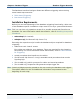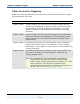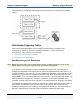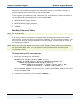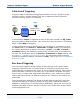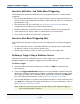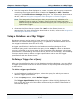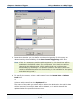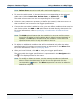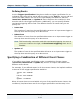Data Transformation Engine Database Interface Designer Reference Guide
Chapter 9 - Database Triggers Using a Database as a Map Trigger
Database Interface Designer Reference Guide
139
Note Delete from cannot be used with row-based triggering.
5 To move the table name, in the text box area corresponding to the selected
table name (either Insert into, Delete from, or Update of), click
.
The table name moves into the corresponding list on the right.
6 Select as many names as necessary to define the event(s) that must occur so
that conditions can be met for the trigger specification.
7 If more than one table is added to a list, you can define conditions that must be
met. Select either the AND or OR radio button located directly above each list.
For more information, refer to Specifying a Combination of Different Event
Classes.
Note The AND option dictates that the condition is not met until the event
occurs for all tables in the list when data is either inserted, deleted, or
updated. The OR option dictates that the condition is met when the
specified event occurs in only one table in the list.
8 To define an additional condition that will be evaluated only after the other
specified event(s) has/have occurred, enter an expression in the When field.
For more information, refer to Specifying When.
9 After you have finished, click OK to save your trigger specification.
The query with the trigger specification is represented in the Navigator with
the
icon displayed next to the name.
Note To modify or delete an event, use the same procedure as indicated
above. Select the table name in the list on the right and click the
corresponding button. The When expression can also be edited or
deleted as required.