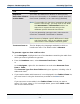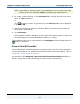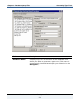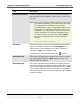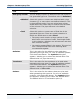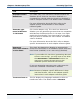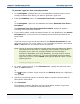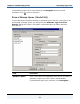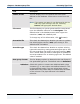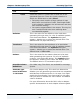Data Transformation Engine Database Interface Designer Reference Guide
Chapter 3 - Database/query Files Generating Type Trees
Database Interface Designer Reference Guide
51
Field Description
Represent
date/time columns
as text items
This check box determines whether to automatically
format this information in its database-specific date and
time format (enabled) or as a text string (disabled).
Note If you enable this check box (generating date and
time as a text string), you may have to use either
the TEXTTODATE or TEXTTOTIME function in a
map rule to convert the text string to the
database-specific date and time format.
If you are generating new type trees, make sure this
check box is disabled. The default is disabled.
Note Because of adapter-specific differences in date
and time formats, refer to the adapter-specific
instructions in each adapter reference guide.
Treat text item as This list displays the languages available in which to
handle text items. The default value is Western.
To generate a type tree from a table or view
1 In the Navigator, highlight the icon of the database containing the table from
which you want to generate a type tree.
2 From the Database menu, select Generate Tree From > Table.
or
In the Navigator, right-click the database icon and select Generate Tree
From > Table.
The Generate Type Tree from Tables dialog box appears, including a list of
tables and views.
3 If you need to add a table because it is not displayed in the Tables/Views list,
you must insert it using the instructions provided in the Note below.
or
If you see one or more tables in the Tables/Views list that you want to
select, if it is one; select it. If it is multiple tables, press either Shift or Ctrl
and click the desired table.