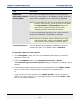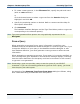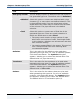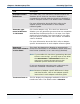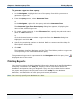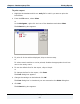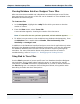Data Transformation Engine Database Interface Designer Reference Guide
Chapter 3 - Database/query Files Database Interface Designer Trace Files
Database Interface Designer Reference Guide
69
Viewing Database Interface Designer Trace Files
After trace has been enabled and a Database Interface Designer trace file has
been generated, the contents of this file can be viewed in a trace window in the
Database Interface Designer.
To view trace files
1 In the Navigator, highlight the .mdq file for which you want to view the
results of a trace.
2 From the View menu, select Trace File.
A trace window appears, showing the results of the last trace.
Note If a trace file has not yet been generated, a blank window appears.
3 To define how you want to view multiple trace windows simultaneously, from
the Window menu, enable either Cascade, Tile Horizontally, Tile
Vertically or Arrange Icons.
In addition to the Database Interface Designer trace that is applicable only when
working in the Database Interface Designer environment, you can also generate
an additional database trace file that records activities occurring during map
execution. For more information about using these trace files to assist in
troubleshooting, refer to Chapter 10 - Debugging and Viewing Results.
Using Find in Trace Files
Use the Find command to locate specific text in a Database Interface Designer
trace window. This is helpful when analyzing errors or searching for specific
information. The Find command is implemented as a result of values entered in
the Find dialog box. An example of this dialog box follows, along with a table
describing its fields and their descriptions.