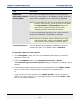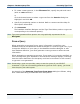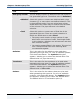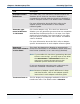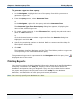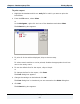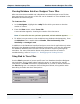Data Transformation Engine Database Interface Designer Reference Guide
Chapter 3 - Database/query Files Database Interface Designer Trace Files
Database Interface Designer Reference Guide
70
Field Description
Find what Enter the text upon which to search. The default value is
blank.
Match whole word
only
This check box determines whether to use the value
entered in the Find what field to match only whole
words against in the trace file. (For example, if this was
enabled and text was your find value, texts would not
be a match.). The default value is disabled.
Match case This check box determines whether to use the value
entered in the Find what field to exactly match its case
in the trace file. (For example, if this was enabled and
Text was your find value, text would not be a match.)
The default value is disabled.
Direction Select the option to determine the direction of the find,
that is whether to start at the beginning point and
search backward (Up) or forward (Down). The default
selection is Down.
Up Select this option to begin the find at this point and go
backwards in the trace file. The default value for this is
cleared.
Down Select this option to begin the find at this point and go
forward in the trace file. The default value for this is
selected.
To use the Find command
1 Select the trace window containing the trace file upon which you want to
perform a text search.
Note Ensure the trace window containing the desired trace file is the active
window.
or
From the Window menu, select the name of the trace file.
2 From the Edit menu, select Find.
The Find dialog box appears.
3 In the Find what field, enter the text you want to find.