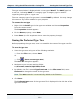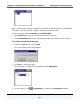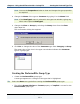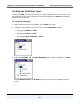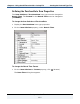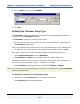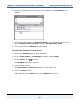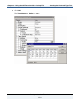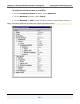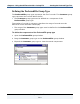Data Transformation Engine Design Studio Tutorial
Chapter 6 - Using the OR Function with a Lookup File Creating the Preferred Type Tree
Design Studio Tutorial
133
Note You use the Properties window to view and change the type properties
as required.
4 Change the Name of the type to Customer by typing it in the Name field.
Note If the NewType1 name is selected in the type tree window, typing any
other name replaces NewType1.
5 Change the Class to Group by selecting the Group class from the Class
drop-down list.
The confirmation dialog box appears.
6 Click Yes to change the class of the Customer type from Category to Group.
The green color of the icon in the type tree window indicates the Customer
type is a group type.
Creating the PreferredFile Group Type
♦ Create the PreferredFile group type.
A new type appears as a subtype of the type that is highlighted.
Tip Select the Data root type before creating the PreferredFile group type.
♦ The default Group Subclass > Format property of Implicit is correct for the
PreferredFile group type.