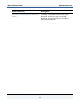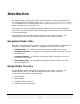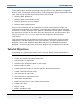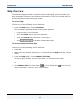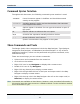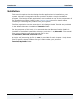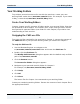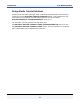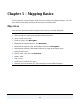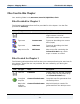Data Transformation Engine Design Studio Tutorial
Introduction Command Syntax Notation
Design Studio Tutorial
15
Command Syntax Notation
Throughout this document, the following command syntax notation is used:
literal
Literal characters appear in boldface and should be entered
exactly as they appear.
variable
Variables appear in italics and are placeholders that represent
user-supplied information.
[A]
Options appear in brackets. Do not type the brackets as part of
the option.
B…
Ellipses indicate an element that can repeat.
A|B
A vertical bar separates mutually exclusive choices.
{ }
Braces indicate a set of choices.
Spaces are entered as they appear in the syntax.
Menu Commands and Tools
The Design Studio client components include the Map Designer, Type Designer,
Integration Flow Designer, and Database Interface Designer. In any of these
application interfaces, actions can be performed using menu commands, tools,
and shortcut keys.
There are several ways you can activate commands:
♦ Select menus and commands from the menu bar.
♦ Click tools on the toolbar.
♦ Right-click icons in any Navigator to display their context menu.
♦ Double-click icons in any Navigator.
♦ Right-click any data object to display context menus.
♦ Right-click the light blue title bar of the input and output cards in the Map
Designer to display context menus.
♦ Right-click the map rule in the Map Designer rule cell on the output card (or
Rule Bar) to display its context menu.
Note Commands are available as listed above; however, most procedural information in
this tutorial uses the menu access as a default method. Use the activation method
most convenient for you.