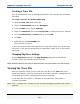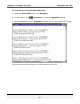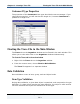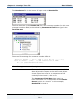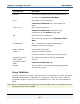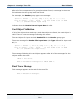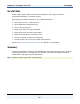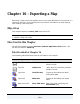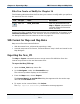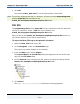Data Transformation Engine Design Studio Tutorial
Chapter 16 - Exporting a Map Exporting the New_PO
Design Studio Tutorial
270
5 Click OK.
The resulting New_POS.xml file can be opened with a text editor.
Note To view the exported xml file in a browser, you must use the mapsettings.dtd
and the mms.dtd files provided in the
install_dir\Examples\mapimportexport\dtd folder.
XML DTD
The mapsettings.dtd and the mms.dtd files are required to view the exported
xml file in a browser. These *.dtd files are provided in the
install_dir\Examples\mapimportexport\dtd folder.
Export maps to this install_dir\Examples\mapimportexport\dtd location or
copy these dtd files to the export map location.
To export the New_POS map to be opened in a browser
1 Open the New_POS map source file.
2 In the Navigator, select the Executable map.
The active map name displays on the title bar.
3 From the Map menu, choose Export.
The Export Map(s) to an XML file dialog box appears with the active map
name in the File name field.
4 For the Save in field, navigate your file system to specify the Design Studio
install_dir\Examples\mapimportexport\dtd folder.
5 Click Select.
The Maps exported successfully confirmation message appears.