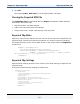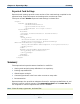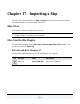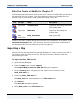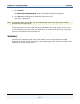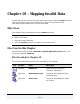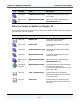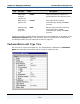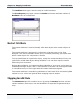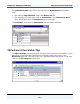Data Transformation Engine Design Studio Tutorial
Chapter 17 - Importing a Map Importing a Map
Design Studio Tutorial
274
Files You Create or Modify for Chapter 17
The following table describes the files that you create or modify while you perform
the exercises for this chapter. The associated type trees are included with the
solutions file to avoid errors when viewing the map source file.
Icon File type Name Description
Type tree TwoFiles.mtt Type tree describing the detail
and header data.
Type tree Math.mtt Type tree describing the
output data.
Map
source file
New_POS.mms Map source file.
Copies of the files created during the exercises are provided for all chapters in the
Tutorials\Solutions folder. The structure and use of these files is described in
the Design Studio Tutorial Solutions section on page 18.
Importing a Map
The xml file can be imported into the Map Designer to create a map source file. If
you want to view the map source file, the import location should contain the
associated type trees.
To import the New_POS.xml file
1 Open the Map Designer.
2 From the Map menu, choose Import.
The Import Map(s) from an XML File dialog box appears.
3 For the Look in field, navigate your file system to the location of the
New_POS.xml file.
4 Select the New_POS.xml file.
The New_POS file name appears in the File name field.
5 Click Select.
The Save As dialog box appears.
6 Enter New_POS in the File name field.