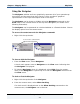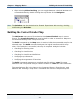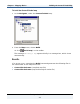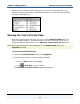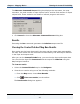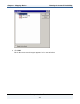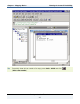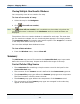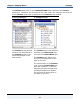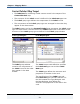Data Transformation Engine Design Studio Tutorial
Chapter 1 - Mapping Basics Map Rules
Design Studio Tutorial
41
Using the Navigator
The Navigator window and icons graphically represent all of your opened map
source files and the maps that they contain. It also provides a graphical
representation of the input and output cards in the maps.
The Navigator can be shown or hidden using the Navigator command on the
View menu or the context menu on the top of the Navigator (as shown in the
following illustration).
The Navigator can be presented as a docked window or a floated window. Choose
the display option from the context menu.
To access the context menu for the Navigator commands
1 Right-click the top border.
To access the context menu,
right-click the top border.
To show or hide the Navigator
♦ From the View menu, select Navigator.
A check mark appears next to Navigator on the View menu indicating that
the Navigator is displayed.
♦ To hide the Navigator when it is displayed, select Hide from the context
menu of the Navigator or repeat step 1 to clear the Navigator selection from
the View menu.
To dock or float the Navigator
1 Right-click the top border of the Navigator.
2 From the context menu, select Allow Docking.
If a check mark is displayed next to the Allow Docking command on the
context menu, the Navigator can be docked.