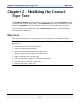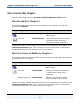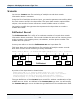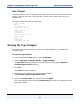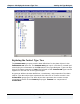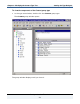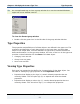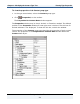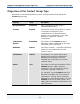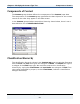Data Transformation Engine Design Studio Tutorial
Chapter 2 - Modifying the Contact Type Tree Starting the Type Designer
Design Studio Tutorial
54
Label Output
The output data is a file of mailing labels. We want to generate one label for every
contact record in the input. The labels will consist of four data fields, each on a
separate line.
The labels should look like the following:
James P. Adams
ABC Co.
29 Frankford Rd
Bloomington, IL 60525
Maria B. Miller
Conrad Corp
1234 Smith St
Buffalo Grove, CA 60089
Fred A. Smith
Sand Inc.
Beach Street
Pismo Beach, FL 33321
Starting the Type Designer
The installation program adds an entry for the Type Designer to the Mercator
program folder.
To start the Type Designer
1 From the Windows Start menu, choose Programs.
2 Choose Mercator > Design Studio > Type Designer.
The Startup dialog box appears with the default startup option Open an
existing type tree file selected.
3 Click OK.
The Open dialog box appears.
4 Navigate to your Chapter 2 personal working folder:
c:\mercator\tutorial\MyFolder\Ch02.
5 Select the Contact.mtt type tree file and click Open.
The Type Designer opens and the Contact.mtt type tree file is displayed in the
type tree window.