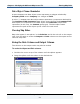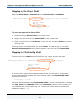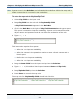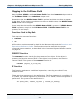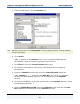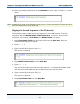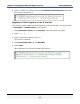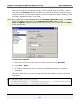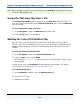Data Transformation Engine Design Studio Tutorial
Chapter 3 - Modifying the Mail.mms Map Source File Entering Map Rules
Design Studio Tutorial
92
Mapping to the Street Field
Map the Street Field in ContactsIn to the Street Field in LabelsOut.
Adams,James,P,ABC Co.,29 Frankford Rd,Bloomington,IL,60525,708,3525555
James P. Adams
ABC Co.
29 Frankford Rd
Bloomington, IL 60525
To enter the map rule for Street Field
1 Select the object Street Field on the input card.
2 Drag it into the rule cell for Street Field on the output card.
3 Place current focus in the Rule Bar or the rule cell and press Enter to commit
the map rule.
The map rule is committed after you press Enter. The equal sign (=) and the
Street Field:ContactsIn object name appear in the rule cell for Street Field.
Mapping to CityStateZip Field
The last line of the Label should include the city, state, and the zip code.
Adams,James,P,ABC Co.,29 Frankford Rd,Bloomington,IL,60525,708,3525555
James P. Adams
ABC Co.
29 Frankford Rd
Bloomington, IL 60525
A comma and a space should appear between the city and state, and another
space should appear between the state and zip code. The CityStateZip Field
should look like this:
Bloomington, IL 60525
The map rule entered for the CityStateZip Field is a text concatenation, including
the City, State, and ZipCode fields from ContactsIn, spaces, and a comma. To
concatenate text, use the plus sign (
+). Literal text values must be enclosed in
quotation marks (
“ ”).