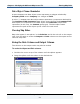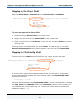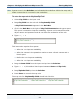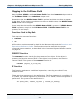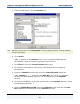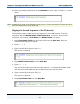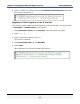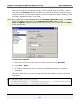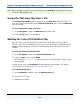Data Transformation Engine Design Studio Tutorial
Chapter 3 - Modifying the Mail.mms Map Source File Entering Map Rules
Design Studio Tutorial
93
Note Syntax errors in the Rule Bar are indicated with underlines. While the map rule is
under construction it is normal to see underlines.
To enter the map rule for CityStateZip Field
1 Select City Field on the input card.
2 Drag City Field into the rule cell of CityStateZip Field.
=City Field:ContactsIn appears in the Rule Bar.
3 Click in the Rule Bar to the right of City Field:ContactsIn and type a space.
This space is entered to improve readability. Spaces can be entered around
object names and operators and do not affect the evaluation of the rule.
4 Type + “, ” +
This instruction requires four spaces:
♦ After the
+ to improve readability
♦ After the comma in the quotation marks to enter a literal comma and a
literal space
♦ Before the
+ to improve readability
♦ After the
+ to improve readability
5 Drag the State Field from the input card up into the Rule Bar.
6 Type + “ ” + (this adds a literal space between State and Zip Code).
7 Drag ZipCode Field up into the Rule Bar.
8 Press Enter to commit the map rule.
The map rule for CityStateZip Field should look like this: