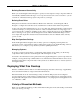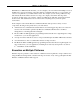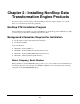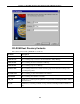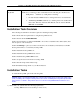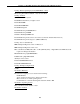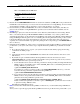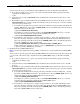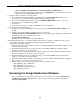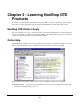Data Transformation Engine Getting Started
Table Of Contents

Chapter 2 - Installing NonStop Data Transformation Engine Products
2
9
> pax -rvf <NSDTE_Path>T0578PAX [-s:/usr/tandem/nsdte:<NSDTE_Dir>:]
In this command, the parameter to the first -s option, <NSDTE_Dir>, specifies the custom location
to place the NonStop DTE CORBA Server files.
8) Setup the OSS environment for NonStop DTE.
a) If you did not install NonStop DTE in the default directory (/usr/tandem/nsdte/), change to the
directory where you installed NonStop DTE by entering cd at the prompt.
b) Open the file setmercenv and edit the value of the MERC_HOME_DIR variable to set it to the
directory where you installed NonStop DTE.
c) Save the file.
d) Set up the environment by entering . ./setmercenv at the command line.
9) Run the sample transformation map.
a) Change to the NonStop DTE examples directory by entering cd /usr/tandem/nsdte/examples at the
prompt.
b) Change to the NonStop DTE exit examples directory by entering
cd/usr/tandem/nsdte/examples/ExitExample and execute a map using the Mercator Command Server
by entering the following command at the prompt:
mercator Exit_Example.nsk
The Map executes and creates the output in Exittest.out.
10) Install the Design Studio on your PC workstation. (For Japanese customers, install the Japanese version
components from folders : DesignStudioforJapan, IntegrationBrokerforJapan,
SoftwareDevelopmentkitforJapan.)
a) Install the Design Studio 6.7.1: Run the setup.exe from \WS_SW\Design Studio. Enter a number of your
choice for the customer ID.
b) Install the Integration Broker 6.7.1: Run the setup.exe from \WS_SW\Integration Broker. Enter a
number of your choice for the customer ID.
c) Install the Software Development Kit 6.7.1: Run the setup.exe from \WS_SW\Software Development
Kit. Enter a number of your choice for the customer ID.
d) Install the Management Tools 6.7.1: Run the setup.exe from \WS_SW\Management Tools. Enter a
number of your choice for the customer ID.
e) Install the SAP Integration Package 6.7.1: Run the setup.exe from \WS_SW\SAP Integration Package.
Enter a number of your choice for the customer ID.
f) Run the service packs by running the setup.exe from the following folders:
\WS_SW\library_671_win\Mercator
\WS_SW\ibsuite_docs_671_win
\WS_SW\ibsuite_examples_671_win
\WS_SW\ibsuite_671_win
Removing the Design Studio from Windows
Remove the Mercator product and its related files from your computer by selecting Control Panel >
Add/Remove Programs, highlighting the product component in the list provided, and clicking on
Mercator Design Studio.