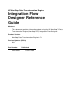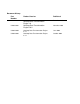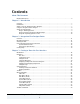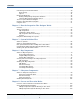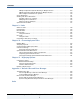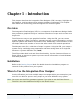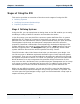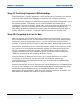HP NonStop Data Transformation Engine Integration Flow Designer Reference Guide Abstract This document provides information about using the HP NonStop™ Data Transformation Engine (NonStop DTE) Integration Flow Designer. Product Version NonStop Data Transformation Engine 6.7.
Document History Part Number Product Version Published 427644-001 NonStop Data Transformation Engine 1.0 December 2000 522610-001 NonStop Data Transformation Engine 5.0.3 November 2001 522610-002 NonStop Data Transformation Engine 6.7.1 June 2004 522610-003 NonStop Data Transformation Engine 6.7.
Contents About This Document Related References........................................................................................... 6 Chapter 1 - Introduction Overview ....................................................................................................... 7 Installation..................................................................................................... 7 When to Use the Integration Flow Designer .............................................................
Contents Customizing Your Work Environment..................................................................... 40 Shortcut Keys............................................................................................ 40 Options ................................................................................................... 41 Finding and Replacing ...................................................................................... 42 Finding and Replacing Component Attributes ......................
Contents Multiple Independent Systems Running on Multiple Servers ...................................109 Multiple Dependent Systems Running on Multiple Servers .....................................110 More Complex Combinations of Systems ..........................................................110 Server Definitions.......................................................................................... 111 Working with Server Definitions ...................................................................
About This Document This document contains information about the Mercator Integration Flow Designer. This document assumes that the reader knows the Windows environment, has used the Mercator Design Studio, and understands words such as mapping, type trees, and other basic Mercator terminology. Related References The Mercator Online Library contains information about all products. Refer to the following references for more information about topics frequently discussed in this document.
Chapter 1 - Introduction This chapter describes the Integration Flow Designer (IFD) concepts, highlights its key features, and introduces other relevant software components. This chapter also defines the terminology used throughout this reference guide. Overview The Integration Flow Designer (IFD) is a component of the Mercator Design Studio that provides a graphical facility to combine collections of maps and run them as a single unit. The IFD has an easy-to-use graphical interface.
Chapter 1 - Introduction Using the Integration Flow Designer You do not need the IFD if you are using a Command Server. However, you will find it to be very useful as a client facility for managing maps that will be run by a Command Server. The IFD generates process control information for Command Servers in the form of command files. Generating these command files manually is tedious and error-prone. Using the IFD eliminates possible manual errors.
Chapter 1 - Introduction Stages of Using the IFD Stages of Using the IFD This section provides an overview of the three main stages of using the IFD: ♦ Defining Systems ♦ Verifying Component Relationships ♦ Preparing Systems to Run Stage I: Defining Systems Using the IFD, you can experiment at design time as the IFD enables you to easily modeling a variety of what if scenarios and visualize the results. In the first stage, you use the IFD to construct system definition files.
Chapter 1 - Introduction Stages of Using the IFD Stage II: Verifying Component Relationships The IFD displays a system graphically, which allows you to visualize your designs and verify that relationships between components are configured properly. You can view the contents of maps and subsystems by double-clicking the icons in the system window. This allows you to view the details associated with a component’s sources or targets.
Chapter 2 - Integration Flow Designer Basics This chapter assumes that you have already installed the Design Studio and are ready to start using the Integration Flow Designer (IFD). In this chapter, you will learn the file structure used, how to start the program, and information about converting files from older versions and getting help. Overview The IFD is a graphical facility for organizing collections of related maps into a single unit or system.
Chapter 2 - Integration Flow Designer Basics Starting the IFD Starting the IFD This procedure assumes that you have installed the Design Studio. To start the IFD 1 From the Start menu, choose Programs > Mercator > Design Studio > Integration Flow Designer. The Startup window appears with the following options: ♦ Open an existing system definition file - Select this option to browse for a specific .msd file. ♦ Create a new system definition file - Select this option to create a new .msd file.
Chapter 2 - Integration Flow Designer Basics Getting Help Event Server System Files All existing systems must be regenerated for the current version of Mercator software that you are using. Event Server system files (.msl) generated by previous versions of the IFD cannot be executed on the current version of the Event Server. You must use the same version for both the IFD and the Event Server or Mercator software will not work as intended.
Chapter 3 - Getting to Know the User Interface This chapter describes the tools and menu options available in the Integration Flow Designer (IFD) user interface. IFD Window The IFD provides a graphical user interface to define systems of related maps. The interface includes a navigator, toolbox, and one or more system windows. The menu bar and toolbar are customizable. System Window Navigator Toolbox The main window of the IFD displays a system window for each open system.
Chapter 3 - Getting to Know the User Interface Navigator can be customized at any time. A floating toolbox is part of the IFD and can be placed anywhere on your desktop. Navigator The Navigator is the navigation pane for the IFD. The Navigator displays a list of open system definition files (.msd) and the systems they contain. Generally, the Navigator appears automatically docked on the left side of the IFD window when you start the application.
Chapter 3 - Getting to Know the User Interface Navigator List View The List view displays open system definition files. This hierarchy includes: ♦ Defined Servers ♦ Systems ♦ Subsystems ♦ Components within a system ♦ Cards within a map component ♦ Doc Links (within a map component) ♦ Log Files (within a map component) ♦ Deploy Scripts A subsystem appears under the system that contains it, a map component appears under the system that contains it, and so forth.
Chapter 3 - Getting to Know the User Interface Navigator Composition View The Composition view presents open system definition files sorted alphabetically. Each system definition file can be expanded to present all executable systems that it contains. An executable system is one that has an assigned server. Systems that do not have an assigned server (None) do not appear in Composition view. Tip Click any system to display its components in the system window.
Chapter 3 - Getting to Know the User Interface The following table lists and briefly describes the icons that appear in the Navigator. Icon Description root directory system definition file (.msd) root node for all servers in an .msd file server root node for all systems in an .msd file system or subsystem (relative to positioning) lists system components (blue) executable map (.mms) (green) compiled map file (.
Chapter 3 - Getting to Know the User Interface Navigator Using the Navigator Use the Navigator to open and interact with one or more system definition files. To view the systems in the Navigator, expand or compress the node using + or -. Once a system definition file is selected, you can use File menu commands, toolbar tools, or a context menu to close, save or copy the file. Find and Replace ♦ Right-click on any object in the Navigator and perform a find/replace operation.
Chapter 3 - Getting to Know the User Interface Navigator System and Subsystem Components ♦ The symbols next to the component names in the Navigator indicate the type of component. Even though both systems and subsystems have the same symbol, it is their position in the Navigator that determines the reference. For example, system symbols always appear directly under a system definition file symbol. A subsystem symbol can appear anywhere below a system symbol.
Chapter 3 - Getting to Know the User Interface Navigator Displaying Components from the Navigator You can use the Navigator to display a specific system, subsystem component or map component in either List or Composition view. To display a system listed in the Navigator 1 Double-click the component name in the Navigator. The corresponding system window opens and becomes the active window. To display a subsystem component listed in the Navigator 1 Double-click the subsystem name in the Navigator.
Chapter 3 - Getting to Know the User Interface Navigator Navigator Drag-and-Drop Quick Reference List Item Drag-and-Drop Functionality Doc Links You can drag a Doc Link (document link) to a component within the same or in a different system definition (.msd) file. However, you cannot drag Doc Links within the same component or to a component where the link already exists. Log Files Not available for log files. Servers You can drag servers within the same and to different system definition (.
Chapter 3 - Getting to Know the User Interface System Windows Navigator Tips Tip Description To customize the appearance of the Navigator and show or hide tooltips for component names From the Tools menu, select Options > Navigator To expand or contract components in the Navigator Click the plus and minus sign that appears next to a component name To identify systems and subsystems by icon or position The symbols next to the component names in the Navigator indicate the type of system component.
Chapter 3 - Getting to Know the User Interface System Windows Multiple system windows can be open at the same time so you can view and work on several system definition files. The size and position of each system window is saved in its system definition file; when reopened, each system window is presented in its last state. System Window Element Title bar Description The title bar of each window shows the system name and the path of its system definition file.
Chapter 3 - Getting to Know the User Interface System Window Element System Windows Description Work area The work area is the main viewing area of the system window and is where you construct the system definition file, which is the graphical representation of the components that compose the system. It can also show links that represent data flow between the components.
Chapter 3 - Getting to Know the User Interface System Windows Using the Window Menu The IFD includes a Window menu that enables you to switch between windows that are currently open. The name of the system and its system definition file appear at the bottom of the Window menu. Selecting one of these items displays the corresponding system window on top of any other window that is currently in view.
Chapter 3 - Getting to Know the User Interface System Windows To split a system window 1 Place the cursor over the split box (in the upper right corner or lower left corner of the system window). The cursor changes to a split pointer. 2 Drag the divider to a new location. 3 Use the scroll bars to reposition the view to include the components you want to view.
Chapter 3 - Getting to Know the User Interface 4 System Windows From the Window menu, choose Split. The cursor turns into a crosshair and vertical and horizontal lines appear. 5 Position the crosshairs and click the mouse button. All actions performed within a split window apply to the active system. To remove a split from a window 1 Double-click the separator (or the separator junction). The system window displays as a contiguous space (a single window).
Chapter 3 - Getting to Know the User Interface Toolbox Toolbox When enabled from the View menu, the toolbox appears automatically when a system window is opened. It provides the tools needed to create or modify a system definition file. You can move the toolbox by clicking the top bar of the toolbox and then dragging it anywhere on your Windows desktop. The toolbox location is saved when the IFD is closed. The next time you open the IFD, the toolbox is displayed at the previously saved location.
Chapter 3 - Getting to Know the User Interface To use each tool, you must click the button and then click in the system window. Each tool button is described in the following table. Tool Name Tool Use This Tool To... Select Draw a box around one or more components in the system definition file to select them. You can then perform operations on the selected group. Add Text Add a text block to your system definition diagram. Override Override sources and targets.
Chapter 3 - Getting to Know the User Interface Menu Commands Menu Commands You can perform actions in the IFD through menu commands, tools, and shortcut keys. Not all menu commands have tool icons and not all tool icons are represented in the command menus.
Chapter 3 - Getting to Know the User Interface Menu Commands File Menu (Alt+F) The File menu provides the commands that are generally available in Windows applications. Command Tool Key Description New Alt+F, N or Ctrl+N Creates a new system definition file and opens a system window. Open Alt+F, O or Ctrl+O Displays the Open dialog for opening an existing system definition file. Alt+F, C Closes the active system definition file. Alt+F, S or Ctrl+S Saves the active system definition file.
Chapter 3 - Getting to Know the User Interface Menu Commands Command Tool Key Description Exit none Alt+F, X Quits the application; prompts to save system files. Edit Menu (Alt+E) The Edit menu provides the editing commands that are generally available in Window’s applications. It also contains the Find and Replace commands, which are useful for adapting systems to new server environments.
Chapter 3 - Getting to Know the User Interface Menu Commands Command Tool Key Description More Find/Replace none Alt+E, M Displays the More Find/Replace dialog for locating and editing system component names and paths in an entire system definition file. View Menu (Alt+V) The View menu offers you choices of viewing specific items.
Chapter 3 - Getting to Know the User Interface Menu Commands System Menu (Alt+S) The System menu contains commands that initiate actions for a selected system. Command Tool New Key Description Alt+S, N Creates a new system and displays its window. Delete none Alt+S, D Deletes the active system. Copy none Alt+S, C Displays the Copy System dialog to copy the active system as a new system in the same or a different system definition file (.msd).
Chapter 3 - Getting to Know the User Interface Menu Commands Server Menu (Alt+R) The Server menu contains commands that initiate actions for servers. Command Tool Key Description New none Alt+R, N Displays the Add Server dialog to create a new server. Edit none Alt+R, E Displays the Servers dialog for editing an existing server. Delete none Alt+R, D Displays the Servers dialog for deleting an existing server.
Chapter 3 - Getting to Know the User Interface Menu Commands Window Menu (Alt+W) The Window menu provides viewing control of the open system windows. Command Tool Key Description New Window none Alt+W, N Opens a new system window with the same contents as the active system window. The new system window has a similar name followed by a numeral (1 for the first duplicate, and so on).
Chapter 3 - Getting to Know the User Interface Menu Commands Command Tool Key Description Open Windows List none Alt+W, 1 or Alt+W, 2 and so on Displays a list of windows that are currently open. Select the one you want to view. A check box indicates which system window is currently active. When ten system windows are open, a More Windows command appears to access a dialog to activate any open system window. Help Menu (Alt+H) The Help menu offers information about the IFD version.
Chapter 3 - Getting to Know the User Interface Toolbar Commands Toolbar Commands The toolbarprovides quick access to various tools that invoke IFD actions while you work with systems. The toolbar provides the tools generally available in Window applications and tools specific to the IFD. The applicability and behavior of each tool depends on the kind of component selected and its current state or view. The tools listed in the following table do not have corresponding menu commands.
Chapter 3 - Getting to Know the User Interface Customizing Your Work Environment Customizing Your Work Environment You can customize the IFD interface to suit your preferences while working in the application. For example, if you do not want receive confirmation messages upon deletion, you have the ability to turn off that setting. Or, you can create a shortcut for a keystroke you use often. Shortcut Keys From the Shortcut Keys dialog, you can configure shortcut keys for IFD functions.
Chapter 3 - Getting to Know the User Interface Customizing Your Work Environment Options From the Options dialog, you can customize options related to viewing, saving, and confirmation messages. To access the Options dialog, select Tools > Options. Click on each item in the list to view available options. Maps The Maps option specifies how cards are displayed when a map component is expanded. Miscellaneous The only Miscellaneous option available is Backup On Save, which is enabled by default.
Chapter 3 - Getting to Know the User Interface Finding and Replacing Subsystem The Subsystems option allows you to specify how cards are displayed when a subsystem component is expanded. Confirmations The Confirmations option allows you to enable or disable confirmation messages from appearing upon copy, move, or delete operations. All options are enabled by default, which is the recommended setting. Finding and Replacing The IFD supports standard search facilities.
Chapter 3 - Getting to Know the User Interface Finding and Replacing The goal of the Find command is to locate specific attributes associated with system components based on the search criteria that you define. For example, by using the Find and Replace commands, you can change the paths that specify where executable maps are located on target servers.
Chapter 3 - Getting to Know the User Interface Finding and Replacing Sorting by Column You can sort the results listed in the More Find/Replace dialog by clicking the column headings. When you click a column heading, the list is sorted in alphabetic order. Clicking again reverses the sort order. To begin a find operation 1 Select the system window from where you want to perform a find operation. 2 Click , or select Edit > Find. The Find dialog appears.
Chapter 3 - Getting to Know the User Interface Finding and Replacing 2 After you have an entry in the Find what field, enter the new name that is replacing the existing name in the Replace with field. 3 Click Find Next to begin the operation. 4 Click Replace or Replace All to replace the names. Using the More Find and Replace Option Use the More Find/Replace option to search an entire system definition file. To find component names 1 From the Edit menu, select More Find/Replace.
Chapter 3 - Getting to Know the User Interface Finding and Replacing To find specific component names 1 From the Edit menu, select More Find/Replace. 2 Select Component Names from the Search Criteria drop-down list. 3 Click Settings to specify any further search criteria you require. 4 When the Component Name Settings dialog appears, enable the components that you would like to find, and click OK.
Chapter 3 - Getting to Know the User Interface Finding and Replacing To specify settings for card names 1 From the Edit menu, select More Find/Replace. 2 Select Card Names from the Search Criteria drop-down list. 3 Click Settings. The Card Name Settings dialog appears. 4 Enable or disable the options to search for input or output cards, and click OK. (By default, both options are selected.) To find path names 1 From the Edit menu, select More Find/Replace.
Chapter 3 - Getting to Know the User Interface Finding and Replacing To find specific path names 1 Enter the path name in the Find What field. 2 Select Path Names from the Search Criteria drop-down list. The Path Name Settings dialog appears. 3 Enable or disable path name search options as desired and click OK. 4 From the More Find/Replace dialog, click Find to display the search results. Results appear under the Component Name heading on the Find tab.
Chapter 3 - Getting to Know the User Interface Finding and Replacing To replace an item with another 1 From the Edit menu, select More Find/Replace. The More Find/Replace dialog appears. 2 From the Find tab, begin a find operation. 3 When the results appear in the list, select the check box for each item that you want to change. 4 Go to the Replace tab. 5 In the Replace field, enter what is being replaced.
Chapter 3 - Getting to Know the User Interface 7 Text in a System Definition Diagram Click Find. The replace operation completes based on your selection criteria. Note You cannot replace card names. The information for each entry is replaced with the string you supplied and the check boxes are cleared. If the information for an attribute cannot be replaced using the string you supplied, the following occurs: ♦ The check mark is retained in the check box and the attribute remains selected.
Chapter 3 - Getting to Know the User Interface Printing a System Definition Diagram Printing a System Definition Diagram In the IFD you can print a snapshot of the active system window. To print system details 1 From the Navigator, select the system you want to print. 2 In the system window, arrange the system components to display how you would like them to print. For example, double-click map source files to expand or hide map components.
Chapter 3 - Getting to Know the User Interface Using the Grid To align existing components to grid points 1 Select the components to be aligned to the grid. 2 From the Tools menu, choose Align to Grid or press Ctrl+G. Each selected component will move to its nearest respective grid point.
Chapter 4 - How the Integration Flow Designer Works When you use the Integration Flow Designer (IFD), you are creating visual process flows and from them creating executable systems that are processed by the Event Server or Command Server. This chapter describes how the IFD works, including the theory of operation, the relationships between a component and a system, and the three main stages of using the application.
Chapter 4 - How the Integration Flow Designer Works Theory of Operation Theory of Operation You use the Type Designer and Map Designer to produce maps. A map transforms data content from source formats to target formats according to the rules you specify in the map. An executable map is stored in a source map file and built into a compiled map file. Command or Event Servers run compiled maps. The IFD views a map as an indivisible unit, recognizing both source and compiled maps.
Chapter 4 - How the Integration Flow Designer Works Theory of Operation A map component references an executable map; it does not consume it. That is, the executable map exists externally and is reusable such that another map component can also reference it. You define an executable map once and then use it as many times as you want in the IFD. Since the IFD treats every map component as a unique instance, you can define multiple map components that reference the same executable map.
Chapter 4 - How the Integration Flow Designer Works Theory of Operation You can use a Command Server to execute one map or multiple maps. A Command Server executes multiple maps in a single-threaded sequential fashion, a scheme that is sufficient for many applications. A Command Server expects all the sources of a map to exist when the map is executed. Note For more information about Command Servers, refer to the Command Server Reference Guide.
Chapter 4 - How the Integration Flow Designer Works Theory of Operation Event Server Settings Some map component settings are specific to an Event Server, including time event triggers, input event triggers, and the execution priority of the map. Examples of an input event trigger include when a file's timestamp changes, or when a messaging system receives a message. Note If you are using cluster support for the Event Server, the system definition file (.
Chapter 4 - How the Integration Flow Designer Works Theory of Operation The following illustration shows a map component that has all four target-types represented. You can use the IFD to change a map component’s sources or targets by changing its source or target settings. This capability enables you to reuse the functionality of a map and couple it to desired source and target pipelines. Retry and rollback settings are also available for each source and each target.
Chapter 4 - How the Integration Flow Designer Works Theory of Operation Systems Systems of maps are executable units. The IFD enables you to use a system as a component of another system. This type of system is a subsystem component. A system can contain two types of components: map components and subsystem components. A subsystem component is a reference to another system that you have already defined. As with map components, the IFD displays subsystem components graphically.
Chapter 4 - How the Integration Flow Designer Works Theory of Operation A map component and a subsystem component are conceptually similar. The difference between them is that they operate at different layers. As with a map component, a subsystem is an IFD object.
Chapter 4 - How the Integration Flow Designer Works Theory of Operation The following table and figure summarize the similarities between maps and systems of maps. Feature Map Systems of Maps Executable √ √ Contains execution settings √ √ Reusable √ √ Include sources and targets that serve as component interfaces √ √ Single-Server Systems You can configure a system to execute on a single server; all maps contained within the system are executed on the designated server.
Chapter 4 - How the Integration Flow Designer Works Theory of Operation Distributed Systems You can also configure a system so its subsystem components are distributed across a set of servers. Each server has a Command or Event Server that runs the corresponding maps. Data flows across servers between the distributed system components as indicated in the following example of a distributed system. This data flow is possible because maps can directly communicate data across servers when they execute.
Chapter 4 - How the Integration Flow Designer Works Component Relationships in a System There are four basic source and target types: file, database, message, and application. Within these four types, wide ranges of options are available to retrieve data from a remote location and to send data to a remote location, similar to the following scenarios: ♦ A map source or target can be a file that is in a shared location, allowing multiple servers to have direct access to it.
Chapter 5 - System Definition Files A system definition file contains the definitions for one or more systems and servers. This chapter describes the basic steps for working with system definition files. What is a System? A system is a collection of maps that you organize into a unit. A system can include components that reference executable maps and components that reference other systems. Systems of maps are executable units.
Chapter 5 - System Definition Files Considerations When Relocating System Definition Files A system definition file (.msd)... A map source file (.mms)... Maintains systems in source format for design purposes Maintains maps in source format Systems are not executed directly from a system definition file. You analyze and generate process control information for a particular system to execute it Maps are not executed directly from a map source file.
Chapter 5 - System Definition Files Working with System Definition Files Working with System Definition Files This section describes the basic procedures for working with .msd files, including opening, creating, closing, and so forth. To create a new system definition file 1 From the File menu, choose New. A new system definition file icon named SystemFileX (where X is a sequential number) appears in the Navigator. A new system window opens with the default name System1.
Chapter 5 - System Definition Files Working with System Definition Files To close a system definition file 1 In the Navigator, select a system to close. 2 From the File menu, choose Close. If you made changes to a system since it was last saved, a confirmation dialog appears giving you the option to save changes. When a system definition file is closed, the file name and corresponding icon are automatically removed from the Navigator.
Chapter 5 - System Definition Files 3 Working with System Definition Files Accept the default name or enter a unique name for the system, and click OK. A system window appears with the new system name and the path name of the system definition file displayed in the title bar. 3 In the top right corner of the system window, click (close). To copy a system to another system 1 In the Navigator, select the system that you want to copy. 2 From the System menu, choose Copy.
Chapter 5 - System Definition Files Working with System Definition Files To rename a system 1 In the Navigator, select the system that you want to rename. 2 From the System menu, choose Rename. 3 When the Rename System dialog appears, enter a unique name and click OK. To delete a system 1 In the Navigator, select the system that you want to delete. 2 From the System menu, choose Delete. The Delete System dialog appears. 3 Click OK to delete the system.
Chapter 6 - Map Components Systems can contain any combination of map components and subsystem components. This chapter describes map components and provides instructions on how to add the various types of map components to a system. What is a Map Component? A map component is an Integration Flow Designer (IFD) object that represents an executable map with a defined set of interfaces based on sources, targets, and a surrounding layer of execution settings used at run time.
Chapter 6 - Map Components What is a Map Component? Source Map Components A source map component references an executable map that is defined in a map source file. You can add map components to single-server systems only. Singleserver systems run on one server rather than multiple servers and cannot have a distributed server assigned. A distributed system consists of subsystems that are assigned to run on different servers.
Chapter 6 - Map Components 4 What is a Map Component? Enter the name of the map file or click (browse) to locate the file. All executable maps in the opened map source file appear in the Add Source (browse) again and open another Map(s) dialog. Note that you can click map file. You can repeat this step as many times as needed. Note You can alter the width of the columns and sort by clicking on a column header.
Chapter 6 - Map Components What is a Map Component? Compiled Map Components A compiled source map component references an executable map within a compiled map file. You can use compiled maps when source maps are not available. You can add compiled map components to single-server systems only. To add a compiled map component to a system 1 In the system window, place the focus on a system that you want to add a compiled map component to.
Chapter 6 - Map Components 5 What is a Map Component? Enable the check box next to each executable map you want to reference with map components. After you close the Add Compiled Map(s) dialog, one map component is added for every executable map that you selected. Note To add compiled map components that reference all executable maps displayed in the list, click Select All. Each component name is initially set to the executable map name.
Chapter 6 - Map Components 3 What is a Map Component? In the system window, click where you want to insert the pseudo map. The Add Pseudo Map(s) dialog appears. 4 Enter a name for the pseudo map component and click Add. The component name displays in the Component Name column in the Add Pseudo Map(s) dialog. 5 Continue to add as many names for pseudo maps that you want to include as components in your system definition diagram.
Chapter 6 - Map Components What is a Map Component? Defining Sources and Targets for a Pseudo Map After a pseudo map is added to a system file, you can define sources and targets by adding input and output cards. To add an input card 1 Right-click the pseudo map icon and select Add Input Card from the context menu. The Add Input Card dialog appears. 2 In the CardName field, enter a unique name for the input card. This is the only required field, however you can specify other values as needed.
Chapter 6 - Map Components What is a Map Component? Creating a Source Map After the pseudo map component is defined, you can convert it into a source map component. Pseudo maps are the only components in the IFD that allow you to create source maps and add input and output cards. During source map creation, you can either create a new map source file (.mms) or select an existing map source file. Within the map source file, you can either create a new executable map or overwrite an existing map.
Chapter 6 - Map Components What is a Map Component? If you see a red question mark before the card number, this indicates that the card is undefined. A card can be undefined if any of the following are not specified: ♦ type tree ♦ type name ♦ source or target Note Additional information might be required for the input and output cards depending on the source or target adapter selected.
Chapter 6 - Map Components 2 What is a Map Component? In the Map Source File field, do one of the following: ♦ If you want to create a new .mms file, accept the default map source file or enter a new name. ♦ To select an existing .mms file, click File field and choose the file.
Chapter 6 - Map Components 3 What is a Map Component? In the Executable Map Name field, do one of the following: ♦ If you are creating a new .mms file, either accept the default executable map name (which is the same name as the pseudo map), or type a new map name. ♦ If you selected an existing .mms file and you want to overwrite one of the (browse) next to the Executable Map existing executable maps, click Name field to display the list of executable maps within that file.
Chapter 6 - Map Components Viewing Sources and Targets of a Map Component Viewing Sources and Targets of a Map Component When you are working with systems in the IFD, you can view and modify sources and targets (inputs and outputs). To display sources and targets of a map component 1 You can display map component sources and targets (inputs and outputs) by doing one of the following: ♦ Double-click a map component. ♦ Select the map component and click on the toolbar.
Chapter 6 - Map Components Viewing Sources and Targets of a Map Component The following illustration shows a system with three expanded map components. The compiled map component, CreditCheck, has two inputs and one output, and a pseudo link representing data flow to the compiled map Activity Report. The input and output card names are displayed at the bottom of the card icons. Card sequences are defined in the Map Designer. When a map component is expanded, you can right-click to view a context menu.
Chapter 6 - Map Components Viewing Sources and Targets of a Map Component Map Card Icons There are four different types of map cards: message, database, file, and application. These cards can also have time or input event triggers. Each map card symbol is listed below. Input/Output Symbol Type Description Message E-mail or other message format input or output. Message Message input or output that has an event trigger. Database Database input or output.
Chapter 6 - Map Components Viewing Sources and Targets of a Map Component Card Tooltips The IFD provides card tooltips that display information about the source of data for an input card or the target of data for an output card. The type of information displayed depends on the adapter type, as follows: Tooltip Information by Resource Type Example File - Displays the file name specified for the card.
Chapter 6 - Map Components Working with Map Components Viewing Multiple Tooltips When working in a system definition diagram, it is often useful to view the card tooltips of several of the components simultaneously. You can do this by moving the cursor over each card tooltip you want to display. These card tooltips will continue to be displayed until you click anywhere in the system window or move the cursor over any open area in the system window and wait for several seconds.
Chapter 6 - Map Components Working with Map Components Map Names You choose a map component name when adding the component to a system. It is common to name a map component the same as the executable map that it references. You can also rename a map component within a system. Duplicate component names are not accepted within a system.
Chapter 6 - Map Components Working with Map Components To view execution settings 1 In the system window, do one of the following: ♦ Right-click the map component icon and select Edit Event Server Settings (or Edit Command Server Settings if the execution mode is Command) from the context menu. ♦ Click the execution settings button on the map component icon. Execution settings button The Event Server Settings dialog box appears (or Command Server Settings dialog if execution mode is Command).
Chapter 6 - Map Components Working with Map Components Execution Setting Descriptions Each IFD execution setting is described in this section. ♦ MapServerLocation ♦ MapSettings ♦ MapDelay ♦ PendingExpiration ♦ Priority ♦ Max Concurrent Map Instances ♦ TimeEvent ♦ Pending Instance Thresholds ♦ Input and Output Settings MapServerLocation The MapServerLocation setting identifies the path of the executable map file on (browse) to define it. The default the server.
Chapter 6 - Map Components Working with Map Components Because maps executed with a Command Server can only override those MapSettings that have corresponding execution commands, some MapSettings are not configurable in the IFD. The following table displays a list of which Event Server and Command Server settings are available in the IFD.
Chapter 6 - Map Components Working with Map Components PendingExpiration The PendingExpiration setting specifies the amount of time that a map can stay in an initiation pending state before expiring (that is, being dropped and forgotten). The default value for the PendingExpiration setting is Hour. The PendingExpiration > Value setting specifies how many units in the PendingExpiration setting value (Hours, Minutes, or Seconds) to use for measuring the waiting period.
Chapter 6 - Map Components Working with Map Components Priority The Priority setting determines shared CPU resources when a map instance is in process. The default value is Normal. The Event Server Resource Manager uses the Priority setting to determine the order to initiate maps when source and target resources conflict. For example, if two maps are ready to run at the same time and both maps write to the same file, the map with the higher priority is initiated.
Chapter 6 - Map Components TimeEvent Setting Working with Map Components Description ♦ Minute - The Minute setting is used to specify how many minutes to wait to begin the map. The default value for the Minute setting is 0. ♦ Second - The Second setting is used to specify how many seconds to wait to begin the map. The default value for the Second setting is 0. Trigger Use the Trigger setting to define the type of time event trigger.
Chapter 6 - Map Components TimeEvent Setting Working with Map Components Description ♦ 0 - The 0 setting is used to omit the 0 hour (midnight to 1:00 am). The default value for the 0 setting is No. ♦ 1 through 23 - These settings work the same way as the 0 setting (above). SkipIfBusy Use the SkipIfBusy setting to ignore the time event trigger if it occurs when a watch instance is already in process. The default value is Yes.
Chapter 6 - Map Components Working with Map Components Input and Output Settings Because maps executed with a Command Server can only override those input and output settings that have corresponding execution commands, some input and output settings are not configurable in the IFD. Note If you are using cluster support for the Event Server, the system definition file (.msd) is a key factor in the behavior of file triggers.
Chapter 6 - Map Components Working with Map Components Note Refer to the Map Designer Reference Guide or online help for information on how to configure these settings. Output Settings The following table lists output Event Server and Command Server settings. Output Setting Command Server Settings Event Server Settings √ Backup Target √ Command √ √* OnSuccess OnFailure √ √ Retry √ √* Warnings √ Scope √ *Availability varies by adapter.
Chapter 6 - Map Components Working with Map Components To override a map setting 1 In the system window, right-click on a map component and select Edit Event Server settings. The Event Server Settings dialog appears. 2 Select a map setting and choose a new value. 3 Click OK to save changes. The new map settings will be used during execution.
Chapter 6 - Map Components Working with Map Components To override card settings This procedure assumes that Event Server is the execution mode for this system. 1 In the system window, double-click on a map component to view the inputs and outputs (as illustrated in the following diagram). 2 On the map component icon, click the execution settings button. The Event Server Settings dialog appears. 3 Select an input or output setting and choose a new value. 4 Click OK to save changes.
Chapter 7 - Subsystem Components Systems can contain any combination of map components and subsystem components. This chapter describes subsystem components and explains how they are used within a system definition file (.msd). What is a Subsystem Component? A subsystem component is an Integration Flow Designer (IFD) object that represents or references another system that you have already defined. The concept of a subsystem component is that it enables you to reuse a system.
Chapter 7 - Subsystem Components What is a Subsystem Component? Subsystem Component Name When you add a subsystem component to a system definition file, you are selecting a system from a list of systems that you have already defined. By default, the name of the subsystem component is the name of the referenced system. After a subsystem component is added to a system, you can rename it. The name can be any length and can contain spaces.
Chapter 7 - Subsystem Components What is a Subsystem Component? To view execution settings for a subsystem 1 From the system window, do one of the following: ♦ Click the execution settings button on the subsystem icon. ♦ Right-click on the subsystem icon and select Edit Execution Settings from the context menu. Execution Settings button Right click to view context menu. The System Event Server Settings dialog appears. Each setting is described in this section.
Chapter 7 - Subsystem Components What is a Subsystem Component? ServerName The ServerName setting is specifies the type of server on which the system is deployed. The values include Local Server, Distributed, and None. You can also define additional servers that appear in the drop-down list. The default value for the ServerName setting is Local Server. Each server option is described in the following table.
Chapter 7 - Subsystem Components What is a Subsystem Component? Inputs and Outputs A subsystem component has a set of sources and targets that are based on the sources and targets of the various maps that it contains. The sources and targets (inputs and outputs) are the interface points of the subsystem component used within a system. In general, a system input is a component input that is not internally produced and a system output is a component output that is not deleted.
Chapter 7 - Subsystem Components What is a Subsystem Component? If any of the inputs can trigger the map, then you will see an input event trigger ( ) displayed on the map card icon. Refer to Map Card Icons for more information on map card icons. Note The time trigger icon and input event trigger icon are not displayed on the execution settings button of a subsystem component icon as they are on a map component.
Chapter 7 - Subsystem Components Working With Subsystems Working With Subsystems The following procedure details adding a subsystem to a system. To add a subsystem component to a system 1 Open an open .msd file and ensure that it is focused in the system window. 2 From the toolbox, click and then click the location in the client area of the system window where you want to add the subsystem. The Add System(s) dialog box appears. 3 Click (browse) to select the .msd file and click OK.
Chapter 7 - Subsystem Components Working With Subsystems 6 To link a document to this subsystem, click Browse Link and navigate to the file. 7 Click OK to save changes. 8 When a message appears to confirm that the subsystem was generated, click OK. Note Recursion is not allowed. The subsystem that you add to a parent system cannot contain the parent system as a component. The IFD alerts you if you try to add a subsystem that contains the system you are defining.
Chapter 8 - Servers and Execution Modes The distribution of systems among your enterprise servers plays a key role in the behavior of these systems at execution time. This chapter provides an overview of system servers and execution mode concepts, as well as instructions on how to add, edit, and delete server definitions, and how to assign a server and an execution mode to a specific system. Overview of Server Definitions and Execution Modes You can define servers using the Integration Flow Designer (IFD).
Chapter 8 - Servers and Execution Modes Server Implementation Examples Multiple Independent Systems Running on One Server You can define multiple systems that have no data dependencies among their components and are all executed on the same server. The following diagram depicts this configuration. The lines with arrows designate data flow. Note Although all systems in this configuration are executed on the same server, data can still be gathered from and sent to remote server locations.
Chapter 8 - Servers and Execution Modes Server Implementation Examples Multiple Dependent Systems Running on One Server You can use the IFD to define systems that have data dependencies among their components and are all executed on the same server. The following diagram depicts this configuration. Data sources and targets may exist on remote servers.
Chapter 8 - Servers and Execution Modes Server Implementation Examples Multiple Independent Systems Running on Multiple Servers This configuration is an extension of the first example (Multiple Independent Systems Running on One Server).
Chapter 8 - Servers and Execution Modes Server Implementation Examples Multiple Dependent Systems Running on Multiple Servers You can use the IFD to define distributed systems. A distributed system consists of only subsystem components, not map components directly. These subsystem components are distributed across more than one server. Data flows across servers from one subsystem to another based on the sources and targets of maps that you specify to cause this flow.
Chapter 8 - Servers and Execution Modes Server Definitions Server Definitions The IFD includes three predefined server definitions: Distributed, Local Server, and None. The Server drop-down list contains predefined and custom-defined servers. In addition to the predefined servers, you can create custom server definitions for each system. When you create your own server definitions, they appear on the Server drop-down list in the system window.
Chapter 8 - Servers and Execution Modes Working with Server Definitions Each predefined server type is described in the following table. Server Definition Used When Distributed A system is composed of subsystems that are assigned to run on different servers in a coordinated manner to distribute the processing. Components in a distributed system must be subsystems, not maps. Local Server A system is going to run on the local workstation, usually where the IFD is installed.
Chapter 8 - Servers and Execution Modes 2 Working with Server Definitions From the Server menu, choose New. The Add Server dialog appears. 3 In the Name field, enter a name for the server that is unique within the system definition file. You should use the name of the server as defined by your network administrator. 4 In the Platform drop-down list, select the server platform.
Chapter 8 - Servers and Execution Modes Working with Server Definitions Assigning a Server to a System In the IFD, there are two ways to assign a server to a system. You can either copy an existing server and drag it to a new server, or select the system in the Navigator and choose New from the Server menu. Both methods are described below. To copy a server to system (drag-and-drop method) Use this method if you want to add an existing server to a different system definition file (.msd).
Chapter 8 - Servers and Execution Modes Working with Server Definitions Modifying a Server Definition The following procedures detail how to add or modify a server definition. To change or assign a server in a system 1 To change or assign a server for a system, select a new server from the Server drop-down list in the system window. To edit a server definition 1 Select a system containing the server definition that you want to edit.
Chapter 8 - Servers and Execution Modes Working with Server Definitions ♦ From the Navigator, right-click the context menu. ♦ From the Navigator, select the server 3 server and select Delete from the and then select Server > Delete. When a dialog appears to confirm the deletion, click Yes.
Chapter 8 - Servers and Execution Modes System Execution Modes System Execution Modes Each system you create has an execution mode. You specify the system execution mode by selecting Event Server or Command from the Execution Mode dropdown list. Execution mode drop-down list The execution mode you select determines the type of execution server that will run the system. ♦ Selecting Event Server execution mode indicates that your system will run on an Event Server.
Chapter 9 - Links This chapter describes the various types of links that can be viewed in a system and the information that each type of link conveys. What is a Link? A link is a connection that the Integration Flow Designer (IFD) creates between two components in a system definition file. An example follows. Pseudo link External link Links represent the direction of data flow among the components of a system at execution time.
Chapter 9 - Links Internal Links Internal Links The IFD treats a map component as a self-contained indivisible unit. This basic building block is displayed graphically using various visual cues to convey information about it. The following example shows a map component displayed in a contracted state. The contracted view of a map component hides its source and target interface points. The IFD explicitly displays the sources and targets of a map component after you expand it by double-clicking its icon.
Chapter 9 - Links External Links The IFD also displays the audit log of a map as a target if you enable the map’s audit log option (MapAudit > Switch = ON). The audit log file is represented as a target by using a dotted internal link. In general, the IFD automatically derives and displays internal links for an expanded map component. It uses information in the referenced source or compiled map file together with any source and target overrides that may be specified.
Chapter 9 - Links External Links An external link can connect a map component to another map component, or a map component to a subsystem component, or a subsystem component to a subsystem component. External links are represented by a solid, directed line. An example follows. The map components are expanded, indicating that the internal links are visible. A visual clue that indicates a component is expanded is that the name is displayed in bold text.
Chapter 9 - Links External Links An external link conveys more information when the map components that it connects are expanded. In this example, you can explicitly view which targets of one component feed which sources of the other component. When a link appears between contracted map components, the link implicitly displays the data flow relationship between these two components.
Chapter 9 - Links External Links A database link is drawn between two map components when the Select statement defined in the database source of one of the maps references the table associated with the database target of another map. You can view the links explicitly if both map components are expanded, as shown below. A messaging link is drawn between two map components when the messaging source of one of the maps references the messaging target of another map.
Chapter 9 - Links Pseudo Links Pseudo Links The IFD automatically derives external links and displays them using solid directed lines. The IFD also enables you to manually define external links between two components. These are called pseudo links. A pseudo link is displayed using a dotted directed line, as shown in the following example. Pseudo link Pseudo links represent data flow relationships that cannot be derived statically at design time.
Chapter 9 - Links Doc Links Using Pseudo Link This section contains the basic procedures for working with pseudo links. To add a pseudo link 1 In the system window, place the focus on the system that contains the components to link. 2 From the toolbox, click system window. and click on the source component or card in the The mouse pointer changes to a cross (+). 3 Click on the target component or card. A dashed line appears between the two components or cards.
Chapter 9 - Links Doc Links Using Doc Links You can define Doc Links for each map component and subsystem component as well as the sources and targets. A document link associates a document file of your choice, such as a design specification, with the component. For example, it is best to link a design specification to a subsystem component because it specifies information at the system level as opposed to the map level.
Chapter 9 - Links Doc Links To delete a document link Deleting a document link does not delete the document, only the link between the component and the document. 1 Right-click the map icon with the document link and select Doc Links > Remove. The Remove Doc Links dialog appears. 2 Select a document link and click Remove. The document link is deleted.
Chapter 9 - Links Overriding a Card Source or Target Overriding a Card Source or Target You can override a card source or target with the source or target of another card; however, the card names cannot be overridden or changed. Links are created automatically between cards when a relationship is established. To override an input or output card 1 Place the focus on a system in the system window. 2 Double-click a map component to expand the view. 3 From the toolbox, click copy.
Chapter 10 - Generating System Files This chapter describes how to prepare systems to run. To run a system, you must generate a command (.txt) or Event Server system file (.msl) from your system definition file (.msd). An .msl file is the process control file for the Event Server. Before generating an .msl file, you should first build all maps and then analyze the system. Building Maps The Integration Flow Designer (IFD) enables you to easily build maps for a specified system.
Chapter 10 - Generating System Files Building Maps To build one map referenced by a source map component in a system 1 Place the focus on a system in the system window. 2 Select a source map component and click . The selected map is built. To build a collection of maps referenced by a collection of source map components within a system 1 Place the focus a system in the system window. 2 From the toolbox, click include. 3 Click and select each source map component to .
Chapter 10 - Generating System Files Analyzing a System Analyzing a System To ensure that a system will execute properly before actually executing it, use the Analyze function. This function analyzes the system for logical consistency and displays the results. To analyze a system 1 Place the focus on a system in the system window. 2 Select System > Analyze. The Analyze System dialog appears. 3 If errors are detected, click Results to view the details. The Analysis Results dialog appears.
Chapter 10 - Generating System Files Generating Executable System Files Generating Executable System Files In the IFD, there are two execution modes you can use to create an Event Server system file: Event Server and Command. Event Server execution mode generates system files (.msl) for the Event Server. Command execution mode produces command files (.txt) for the Command Server. A Command Server runs one command file at a time. The procedures for creating both a command file and an .
Chapter 10 - Generating System Files Generating Executable System Files The generated command file is a text file that can be viewed by any text editor, similar to the following example. Command File Example ; ; ; ; ; ; ; ; Date: Thu May 13 14:44:46 1999 (Version 2.0) File: C:\Examples\Business.msd System: Business Component: SourceMap Map File: C:\Examples\Business.mms Executable Map: SourceMap E:\business\SourceMap.
Chapter 10 - Generating System Files Unresolved Settings To generate an Event Server system file 1 Place the focus on a system in the system window. 2 From the Execution Mode drop-down list, select Event Server. 3 Select System > Generate. The Save As dialog appears. 4 Specify the path and name of the Event Server system file (.msl) to be saved. Other saving options: ♦ If you have a Windows share setup between your client and server machines, then you can save the .
Chapter 10 - Generating System Files Unresolved Settings From the Unresolved Settings dialog box, you can immediately delete or assign the unresolved settings to a different map card; or you can close the dialog and access it again at a later time by selecting Unresolved Settings from the System menu. To view unresolved settings 1 Open the system that contains unresolved settings. 2 From the System menu, choose Unresolved Settings. The Unresolved Settings dialog appears.
Chapter 10 - Generating System Files Unresolved Settings To resolve map card settings 1 From the Unresolved Settings dialog, if you are not familiar with the map component that is displayed in the Unresolved Settings navigation pane, right-click the card and select Go to component. The map component appears as a selected object in the system window.
Chapter 10 - Generating System Files System Definition File Differences System Definition File Differences The Source Compare feature enables you to view differences between two system definition files. Criteria that Determines if Files are Different This section discusses the criteria for each object that determines if the compared files are different.
Chapter 10 - Generating System Files System Definition File Differences Components A component is different if: ♦ If any of the doc links are different ♦ If any of the doc links are present in the component in the first file but do not exist in the same component in the second file ♦ If any of the unresolved settings are different ♦ If any of the log files are different ♦ If any of the input/output cards are different ♦ If any of the input/output cards are present in the component in the first file but do
Chapter 10 - Generating System Files System Definition File Differences Subsystem Component A subsystem component is different if: ♦ Referenced system name is different ♦ Referenced system definition file path is different ♦ Event or Command sever settings are different ♦ Any of the log files are different Document Link A document link is different if the paths are different. Comparing System Definition Files System definition source file differences are compared for the source files that you select.
Chapter 10 - Generating System Files 3 System Definition File Differences Choose the second map source file to compare and click Open. The progress of the comparison is shown briefly in the System Definition Source File Differences Analysis dialog box and then the System File Differences window appears. Tip You can resize the panes, size, and position of the window as needed. The System File Differences window has four panes.
Chapter 10 - Generating System Files System Definition File Differences Viewing and Printing System Definition File Differences You can view and print all settings for an element that you select in the compared map .msd file, regardless of the differences. For example, if you select a source file, three tabs of information appear in the lower pane: Properties, Map Settings, and Event Server Settings.
Chapter 11 - Deploying Systems Using the Integration Flow Designer (IFD), you can create deploy scripts that automate the process of preparing systems to run on specific servers. For example, you can create a deploy script to build maps, generate system or command files, and transfer files to a server that you designate. This chapter describes how to use the deploy facility, including procedures for creating, editing, and running deploy scripts for executable systems.
Chapter 11 - Deploying Systems 3 Using Deploy Scripts Enter a name for the deploy script and click OK. The Define Deploy Scripts dialog appears. The Define Deploy Scripts dialog lists the deploy scripts that have been defined. Clicking a deploy script name in the list causes the Script Commands group (at the bottom of the dialog) to be refreshed based on the definition of the selected script.
Chapter 11 - Deploying Systems Using Deploy Scripts To configure a script command Under Script Commands, do one of the following: ♦ Select the script command and click Details. ♦ Double-click the script command name. Each script command is described in the next section. To add a deploy script 1 Open the system that requires the deploy script. 2 From the System menu, select Deploy > Definitions.
Chapter 11 - Deploying Systems Using Deploy Scripts To rename a deploy script 1 Open the system containing the deploy script to be renamed. 2 From the System menu, select Deploy > Definitions. The scripts listed are associated with the system whose window was active prior to running the Deploy command. 3 Select the script to be renamed by clicking on its name and do one of the following: ♦ When the Define Deploy Scripts dialog appears, click Rename.
Chapter 11 - Deploying Systems 3 Using Deploy Scripts Under Script Commands, double-click Build and Transfer Maps. The Build and Transfer Maps dialog appears. 4 From the Maps to Process tab, select one of the two options: ♦ The All Maps option (the default selection) to indicate that all maps in the selected system are to be built and transferred when this deploy script is run.
Chapter 11 - Deploying Systems Using Deploy Scripts To drag from the system window In order to drag a map component from the system window, you must first ensure that the system window is not maximized. One way to make the active system window smaller is to go to the Window menu and select Cascade. Then you must arrange the open dialog boxes in such a way that they do not block your view of the map component in the active system window. Now you are ready to drag-and-drop from the system window.
Chapter 11 - Deploying Systems Using Deploy Scripts On the Server Map Directories tab, the values in the Server View column are the directories of map server locations for the particular map components referenced on the Maps to Process tab. If no path is specified under Integration Flow Designer View, the path in the map server location is used by default. Note If the All Maps option is selected on the Maps to Process tab, all maps are processed by default.
Chapter 11 - Deploying Systems Using Deploy Scripts Editing a Path The directories listed in the Server View column are for display only and cannot be edited. The Integration Flow Designer View column represents the target destination directory for the given source directory (under Server View) on the server. The paths in the Integration Flow Designer View column can be edited either one at a time or by replacing text in a selected group of directories. Right-click to view the context menu.
Chapter 11 - Deploying Systems Using Deploy Scripts Generate and Transfer Files You can generate and transfer .msl or command files. Procedures for both are described in this section. To generate and transfer an Event Server system file (.msl) This procedure assumes that the execution mode of the active system is set to Event Server. 1 In the Define Deploy Scripts dialog, select the deploy script. 2 Under Script Commands, select Generate and Transfer Event Server Control File and click Details.
Chapter 11 - Deploying Systems Using Deploy Scripts ♦ If the server is completely defined, the following dialog appears: For this option, click (browse) and the following dialog appears: 3 Select the target directory and click OK. 4 Click OK again from the Event Server control file path on server dialog.
Chapter 11 - Deploying Systems Using Deploy Scripts To generate and transfer a command file This procedure assumes that the execution mode of the active system is set to Command. 1 From the active system, select System > Deploy > Definitions. The Define Deploy Scripts dialog appears. 2 Under Script Commands, select Generate and Transfer Command File and click Details. One of the following options occur: ♦ If the server is local, distributed, or undefined, the Command file path on server dialog appears.
Chapter 11 - Deploying Systems Using Deploy Scripts After the map component is moved to the dialog, the list is automatically refreshed. Source map components as well as compiled map components can be moved to the dialog. When a script runs, the compiled maps are transferred. Pseudo maps cannot be moved; duplicates will be rejected. Only map components that reside in the system being deployed can be moved into the dialog.
Chapter 11 - Deploying Systems Using Deploy Scripts Moving Subsystems to the Deploy Dialog Moving subsystems from a system window to the deploy dialog is an easy dragand-drop operation. A subsystem can also be moved from the Navigator to the Build and Transfer Maps dialog. After the subsystem is moved to the dialog, the list is automatically refreshed. Similar to map components, only subsystems that reside in the system being deployed can be moved to the dialog.
Chapter 11 - Deploying Systems Using Deploy Scripts Transfer Additional Files You can transfer files other than the compiled map, Event Server system file (.msl), or command file. For example, you can transfer a text file that contains notes on implementing the system. To transfer additional files 1 From the Define Deploy Scripts dialog, select Transfer Additional Files and click Details. The Transfer Additional Files dialog appears.
Chapter 11 - Deploying Systems 2 Running a Deploy Script Right-click on an item to view the following context menu: ♦ Selecting Edit Source or Edit Target allows inline editing of the source or target location. After the inline-editing mode is started, a box appears around the item in the list indicating that it can be edited. ♦ Selecting Replace Target Location allows you to do a find-and-replace operation. ♦ Selecting Browse Target Location allows you to browse for a target location.
Chapter 11 - Deploying Systems Running a Deploy Script To view deploy script results 1 Select View > Deploy Results. The Deploy Results file appears in a text editor.
Appendix A - Return Codes and Error Messages This chapter contains troubleshooting tips and a list of return codes and error messages for the Integration Flow Designer. Troubleshooting Tips This section contains troubleshooting tips for error messages.
Appendix A - Return Codes and Error Messages A Return Codes and Error Messages This section contains return codes and error messages that result from an analysis of a system. Note The System Analyzer checks the internal consistency of your systems to assure that they can be executed.
Appendix A - Return Codes and Error Messages Return Code Message SE105 Wildcards are used in database source name – Map Component name1, Card Name name2 (error). A A database source name cannot contain wildcards. SE106 Wildcard must be used in at least one source trigger because wildcards are defined for nontrigger sources and/or targets – Map Component name (error). If wildcards are used as sources and/or targets, at least one source trigger must have a wildcard.
Appendix A - Return Codes and Error Messages A Return Code Message SE112 Source map component name references a non-existent MMS file - (error). Unresolved MMS reference by source map components must be resolved. SE113 Compiled map component name references a nonexistent MMC file – (error). Unresolved MMC reference by compiled map components must be resolved. SE114 Subsystem component name references a non-existent system - (error).
Appendix A - Return Codes and Error Messages A Systems Using Wildcards Analysis Structure Error Messages Wildcards can be used to specify a variable name for a source or target. The asterisk and question mark characters are used according to the conditions described in the SE103 thru SE110 error messages detailed in the System Analysis Structure Error Messages section. The System Analyzer verifies that these conditions are satisfied. When a condition is not satisfied, it is flagged as an error.
Index removing, 144 renaming, 145 running, 156 viewing results, 157 deploying systems, 142 distributed system, 62 document links definition of, 126 A align to grid option, 36 analyzing systems, 131 B backup on save setting, 41 build maps option, 35 build maps tool, 39 build results viewing, 34, 130 E edit menu, 33 error messages, 158, 159 Event Server settings event coordination, 93 pending instance thresholds, 93 Event Server system file generate and transfer, 150 generating, 134 saving, 134 executable
Index H website, 38 messages source not available, 90 target not available, 90 H help accessing, 38 viewing context-sensitive, 38 help menu, 38 N Navigator overview, 15 viewing, 34 I implicit links, 122 incompatible platform, 158 initiation pending state, 90 input and output cards viewing, 82 input card overriding, 128 input or output card tooltips, 84 Integration Flow Designer theory of operation, 54 using, 9 version of, 38 internal links, 119 O options accessing, 36 output card overriding, 128 overri
Index T system analyzing, 35 system creating, 67 system copying, 68 system renaming, 69 system deleting, 69 system analyzing, 131 system analysis structure errors, 159 wildcards, 162 system definition diagram adding text, 30, 50 moving text, 50 selecting in, 30 tools, 39 system definition file closing, 67 comparing, 139 creating, 66 expanding, 66 opening, 66 saving, 67 viewing differences, 140 system definition file differences, 137 printing, 141 system file executable, 132 system menu, 35 system window, 2
Index U unresolved settings, 35 viewing, 34 tools menu, 36 tooltips for expanded cards, 84 transfer files, 155 troubleshooting, 158 Type Designer opening, 39 V version viewing the current, 38 version mismatch, 158 view menu, 34 W U What’s This? help, 38 window cascading, 37 closing all, 37 splitting, 37 tile, 37 window menu, 37 Windows share setup, 134 undefined card, 78 undo, 33 UNIX, 158 unresolved settings, 134 accessing, 135 definition, 134 deleting, 136 displaying, 135 processing, 135 Integrati