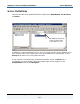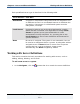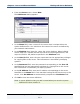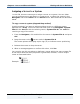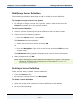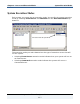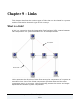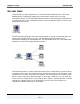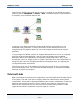Data Transformation Engine Integration Flow Designer Reference Guide
Chapter 8 - Servers and Execution Modes Working with Server Definitions
Integration Flow Designer Reference Guide
114
Assigning a Server to a System
In the IFD, there are two ways to assign a server to a system. You can either
copy an existing server and drag it to a new server, or select the system in the
Navigator and choose New from the Server menu. Both methods are described
below.
To copy a server to system (drag-and-drop method)
Use this method if you want to add an existing server to a different system
definition file (.msd). You must have both files open in the Navigator. System
File A is the .msd file with the existing server; System File B is the .msd file
receiving a copy of the server.
1 From the Navigator, click and hold on the server in System File A, and press
Ctrl.
2 Drag the server to the servers node in System File B.
The mouse pointer will display a plus sign (+) to indicate correct positioning.
3 Release the mouse to drop the server.
4 When a message appears to confirm this action, click Yes.
You can also use this procedure to duplicate a server within the same system file.
A new server with the same properties is generated, however, it has a unique
name as illustrated below.
Example: