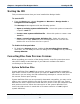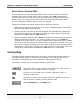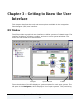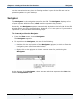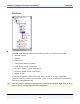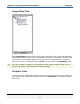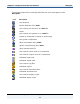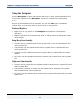Data Transformation Engine Integration Flow Designer Reference Guide
Chapter 2 - Integration Flow Designer Basics Starting the IFD
Integration Flow Designer Reference Guide
12
Starting the IFD
This procedure assumes that you have installed the Design Studio.
To start the IFD
1 From the Start menu, choose Programs > Mercator > Design Studio >
Integration Flow Designer.
The Startup window appears with the following options:
♦ Open an existing system definition file - Select this option to browse for
a specific .msd file.
♦ Create a new system definition file - Select this option to create a new
.msd file.
♦ Open a recently used system definition file - Select this option to
choose one or more .msd files from the displayed file list. You can also
double-click on a file from this list to open it.
To disable the Startup window
1 To disable the Startup window, enable the Do not show this at startup
check box. You can always access this dialog from the Help menu by choosing
Startup Window.
Converting Files from Previous Versions
When upgrading your version of the Design Studio, some file conversions must
take place. Always create backups of your Mercator software files before
converting to a new version.
System Definition Files
System definition files (.msd) from previous versions are upwardly compatible
with newer versions of the IFD. When you open an .msd file that is older than the
IFD version you are using, the IFD automatically attempts to convert the file to
the current version upon opening.
System definition files are not necessarily downward compatible; you may not be
able to use a system definition file with an older version of the IFD. Any system
definition file that is opened and saved with this version of the IFD cannot be used
with previous versions. When the new version of the system definition file is
saved, the older version is saved with a file name extension of .osd (original
system definition).