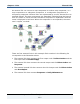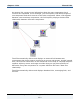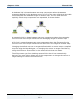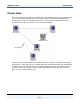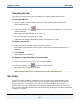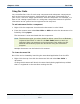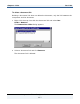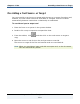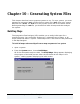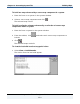Data Transformation Engine Integration Flow Designer Reference Guide
Chapter 9 - Links Doc Links
Integration Flow Designer Reference Guide
125
Using Pseudo Link
This section contains the basic procedures for working with pseudo links.
To add a pseudo link
1 In the system window, place the focus on the system that contains the
components to link.
2 From the toolbox, click and click on the source component or card in the
system window.
The mouse pointer changes to a cross (+).
3 Click on the target component or card.
A dashed line appears between the two components or cards.
To delete a pseudo link
1 From the system window, select the link to delete.
Both ends of the pseudo link now have small bold rectangles indicating it is
selected.
2 Press Delete.
The pseudo link is deleted.
To display or hide links within a system window
1 Place the focus on a system in the system window.
2 From the toolbar, click
(this is an on/off button).
All links will be displayed or hidden.
Note Links display only if components are in the expanded view.
Doc Links
The IFD includes a feature called Doc Links to assist you in documenting your
design. You can link any type of text file or Windows-registered document to a
map component. For example, you can link a Microsoft Word document or a
project plan to a map component that specifies design information for the map.
You can view and edit the document by referencing it through the map component
to which it is linked.