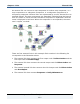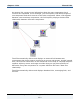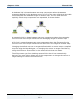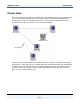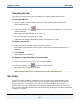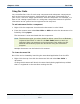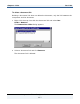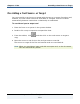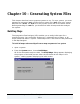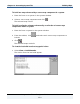Data Transformation Engine Integration Flow Designer Reference Guide
Chapter 9 - Links Doc Links
Integration Flow Designer Reference Guide
126
Using Doc Links
You can define Doc Links for each map component and subsystem component as
well as the sources and targets. A document link associates a document file of
your choice, such as a design specification, with the component. For example, it is
best to link a design specification to a subsystem component because it specifies
information at the system level as opposed to the map level.
To add a document link for a component
1 Right-click the component icon where the document is to be linked.
2 From the context menu select Doc Links > Add and select the document to be
linked by clicking Open.
The document is now associated with the component.
Note The document type you select should be either a text file or a Windows-
registered document in order for the Doc Links feature to work as
intended. When you attempt to view document from within the IFD,
Windows automatically opens the document using the associated
program.
Multiple documents can be linked in this manner.
To view a document link
Doc Links can be viewed by launching the associated application from the IFD.
1 Right-click the map icon with the document link and select Doc Links >
document.
Clicking the document will launch the associated viewing application provided
that it is registered on the machine running the IFD.