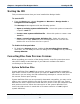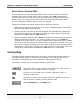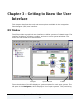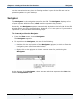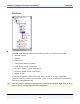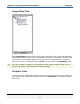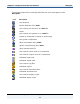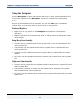Data Transformation Engine Integration Flow Designer Reference Guide
Chapter 2 - Integration Flow Designer Basics Getting Help
Integration Flow Designer Reference Guide
13
Event Server System Files
All existing systems must be regenerated for the current version of Mercator
software that you are using. Event Server system files (.msl) generated by
previous versions of the IFD cannot be executed on the current version of the
Event Server. You must use the same version for both the IFD and the Event
Server or Mercator software will not work as intended.
Things you should know about opening files of different versions:
♦ Make a backup copy of all type tree, map source, database/query, and system
definition files before opening them.
♦ Opening a map source file in the Map Designer will automatically update the
format of the type trees referenced by that map. Backup files for those type
trees will be created with an .omt extension.
♦ Opening a system definition file (.msd) in the IFD will automatically attempt to
update the format of the file if it is from an older version. If the .msd was
created for an older version, you are prompted upon opening the file to update
map source files and type trees referenced by all systems in that file. If you do
not want an automatic update, you can replace map and type tree paths before
requesting an automatic update to occur. Backup files for those type trees and
maps will be created with an .omt and .oms extension, respectively.
Getting Help
The Help system includes instructions on how to use the IFD and descriptions of
associated components. A context-sensitive What’s This? Help facility is also
available for information on menu commands and program controls.
Press F1 or choose any of the options below to obtain help.
Select this option from a context menu when you right-click on a
component, or by right-clicking on a dialog.
Click this icon and then click on menu commands, tools, or
windows to get help.
Click this icon from the top right corner of a dialog and click on a
field or button to obtain context-sensitive help.
Select Contents from the Help menu.