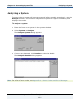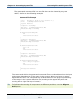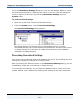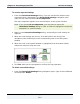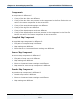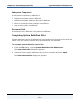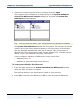Data Transformation Engine Integration Flow Designer Reference Guide
Chapter 10 - Generating System Files Unresolved Settings
Integration Flow Designer Reference Guide
134
To generate an Event Server system file
1 Place the focus on a system in the system window.
2 From the Execution Mode drop-down list, select Event Server.
3 Select System > Generate.
The Save As dialog appears.
4 Specify the path and name of the Event Server system file (.msl) to be saved.
Other saving options:
♦ If you have a Windows share setup between your client and server
machines, then you can save the .msl or command file directly to the
server.
♦ You can use the Deploy option to copy the .msl or command file to the
server running the corresponding Command or Event Server. (See Chapter
11 - Deploying Systems).
♦ You can manually copy the .msl or command file to the server running the
corresponding Command or Event Server.
♦ For Event Servers, place a copy the Event Server system file in your
deployment directory.
When the Event Server runs, it manages the execution of all Event Server
system files in the deployment directory. Refer to the Event Server Reference
Guide for additional information.
Unresolved Settings
If you use the Map Designer to delete or rename an input or output card that has
override settings defined in a system, the IFD detects the change after the map
source file is saved or after the compiled map file is produced. Within the IFD,
settings that are no longer associated with any card are known as unresolved
settings.
You know that unresolved settings exist in your system when one of the following
scenarios occurs:
♦ You open a system and the Unresolved Settings dialog appears.
♦ You have a system open in the IFD and you use the Map Designer to delete or
rename a card that is referenced by a map component in the system.
Unresolved settings are detected when you save the map source file. When you
return to the IFD, the Unresolved Settings dialog appears.