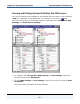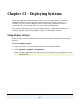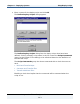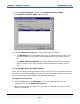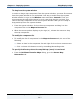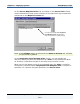Data Transformation Engine Integration Flow Designer Reference Guide
Chapter 11 - Deploying Systems Using Deploy Scripts
Integration Flow Designer Reference Guide
147
To drag from the system window
In order to drag a map component from the system window, you must first ensure
that the system window is not maximized. One way to make the active system
window smaller is to go to the Window menu and select Cascade. Then you
must arrange the open dialog boxes in such a way that they do not block your
view of the map component in the active system window. Now you are ready to
drag-and-drop from the system window.
1 From the system window, click on the map component and drag it to the
component list on the Maps to Process tab.
2 When the mouse pointer displays a plus sign (+), release the mouse to drop
the map component.
To modify the component list
1 To modify the list of components in the Maps to Process tab, do one of the
following:
♦ Select an item in the component list and right-click to view a context menu.
♦ Click a column title button to sort by ascending/descending order.
To specify the directory where the compiled map (.mmc) is transferred
1 From the Build and Transfer Maps dialog, go to the Server Map
Directories tab.