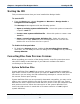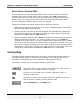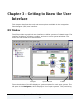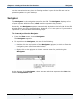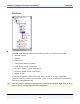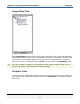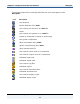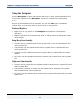Data Transformation Engine Integration Flow Designer Reference Guide
Chapter 3 - Getting to Know the User Interface Navigator
Integration Flow Designer Reference Guide
20
System and Subsystem Components
♦ The symbols next to the component names in the Navigator indicate the type
of component. Even though both systems and subsystems have the same
symbol, it is their position in the Navigator that determines the reference. For
example, system symbols always appear directly under a system definition file
symbol. A subsystem symbol can appear anywhere below a system symbol.
Right-clicking on these symbols yields a different context menu depending on
where the symbol is located.
♦ A question mark appears on the subsystem component icon when
unresolved references exist. An unresolved reference is when the
subsystem references a system that does not exist.
Focus Options
♦ When you double-click a component in the Navigator, it selects the
component, opens the system window containing that component (if it is not
already open), and refocuses the system window on the selected component.
♦ Place the cursor on a system, subsystem, or map component symbol in the
Navigator and double-click or press Enter to synchronize the focus of the
Navigator and the active system window.
Resizing/Moving Options
♦ Use the Navigator gripper to dock or float the Navigator.
♦ Right-click on a non-client area in the Navigator to view a context menu that
enables options to undocked, float, or hide the Navigator window.
♦ To re-dock the Navigator, drag-and-drop the Navigator to the left or right
edge of the main window of the Integration Flow Designer.
♦ The Navigator can be sized horizontally when docked, or it can be sized as a
normal window when undocked.