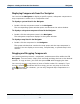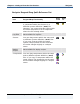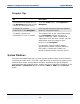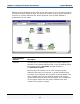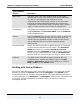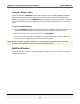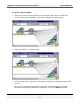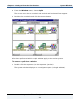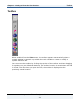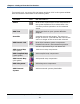Data Transformation Engine Integration Flow Designer Reference Guide
Chapter 3 - Getting to Know the User Interface Navigator
Integration Flow Designer Reference Guide
21
Displaying Components from the Navigator
You can use the Navigator to display a specific system, subsystem component or
map component in either List or Composition view.
To display a system listed in the Navigator
1 Double-click the component name in the Navigator.
The corresponding system window opens and becomes the active window.
To display a subsystem component listed in the Navigator
1 Double-click the subsystem name in the Navigator.
The subsystem component displays in the system window.
To display a map listed in the Navigator
1 Double-click the map name in the Navigator.
The system window that contains the map opens and the map component is
selected. You can display a source map, compiled map, or pseudo map in this
manner.
Dragging and Dropping Components
You can drag and drop servers, components, and document links within the IFD
Navigator. To move items, simply click-and-hold and drag the item to the desired
location. To copy an item, you must also press CTRL while dragging the item.
You can only move or copy items to items of similar nodes. For example, if you
choose a specific
document link file to drag, you can only drop it to the root
node
document link. However, you can only drag and drop components to a
Component node.