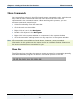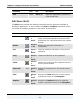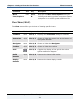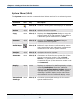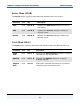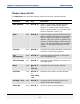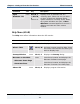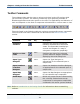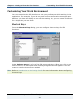Data Transformation Engine Integration Flow Designer Reference Guide
Chapter 3 - Getting to Know the User Interface Menu Commands
Integration Flow Designer Reference Guide
37
Window Menu (Alt+W)
The Window menu provides viewing control of the open system windows.
Command Tool Key Description
New Window none Alt+W, N Opens a new system window with the
same contents as the active system
window. The new system window has a
similar name followed by a numeral (1 for
the first duplicate, and so on).
Split none Alt+W, S Splits the active system window into four
panes, useful for working on components
that are spread out. When the split grid
appears, click your mouse to position the
junction of the boundaries. After the grid
is set, click and drag either the horizontal
divider, or the vertical divider to a new
position.
Cascade none Alt+W, C Arranges the system windows so that they
overlap in a descending pattern.
Tile
Horizontally
none Alt+W, H Arranges system windows as horizontal
non-overlapping tiles.
Tile Vertically none Alt+W, V Arranges system windows as vertical non-
overlapping tiles.
Next none Alt+W, X
or
Ctrl+F6
Activates the next system window.
Previous none Alt+W, P
or
Ctrl+Shift
+F6
Activates the previous system window.
Arrange Icons none Alt+W, A Arranges system window icons at the
bottom of the main window.
Close All none Alt+W, L Closes all open system windows.