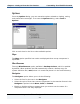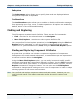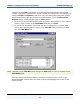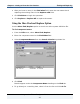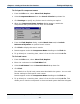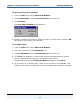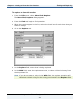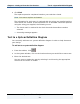Data Transformation Engine Integration Flow Designer Reference Guide
Chapter 3 - Getting to Know the User Interface Finding and Replacing
Integration Flow Designer Reference Guide
46
To find specific component names
1 From the Edit menu, select More Find/Replace.
2 Select Component Names from the Search Criteria drop-down list.
3 Click Settings to specify any further search criteria you require.
4 When the Component Name Settings dialog appears, enable the
components that you would like to find, and click OK.
5 From the Find/Replace dialog, enable Match Case and/or Include
Referenced Systems as optional search criteria.
6 Click Find to display the search results.
7 Results appear under the Component Name heading on the Find tab.
8 To go directly to a resulting item, select it from the list and click Go To.
To find card names
1 From the Edit menu, select More Find/Replace.
2 Enter the card name in the Find What field.
3 Select Card Names from the Search Criteria drop-down list.
4 Click Find.
The default is to find all card names associated with the system. You can add
further settings to find specific card names.
Results appear under the Component Name heading on the Find tab.
5 To go directly to a resulting item, select it from the list and click Go To. This
allows you to view the component in the associated system definition diagram.