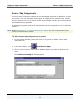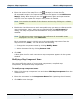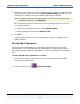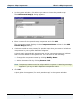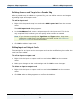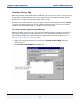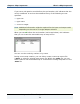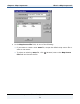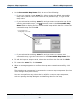Data Transformation Engine Integration Flow Designer Reference Guide
Chapter 6 - Map Components What is a Map Component?
Integration Flow Designer Reference Guide
72
4 Enter the name of the map file or click (browse) to locate the file.
All executable maps in the opened map source file appear in the Add Source
Map(s) dialog. Note that you can click
(browse) again and open another
map file. You can repeat this step as many times as needed.
Note You can alter the width of the columns and sort by clicking on a column
header.
5 Enable the check box next to each executable map you want to reference with
map components. Later, when you are finished with the Add System(s)
dialog, one map component will be added for every executable map you
enabled.
Note To add source map components that reference all executable maps
displayed in the list, click Select All.
Each component name is initially set to the executable map name from the
map source file (.mms). You can also do the following:
♦ Change the component name by clicking Modify Name.
♦ Add a document link by clicking Browse Link.
6 Click OK.
A blue globe icon for each new source map component appears in the system
window.
Modifying a Map Component Name
You can modify the names of source map components, compiled map
components, and pseudo map components.
To modify a map component name
1 Right-click the map component icon and select Edit Map Component from the
context menu.
2 Enter the new name in the Component Name field (replacing the old name).
3 Click OK to save changes.