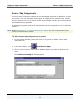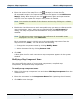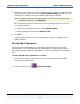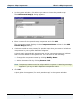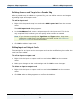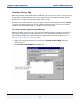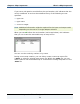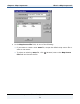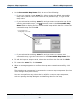Data Transformation Engine Integration Flow Designer Reference Guide
Chapter 6 - Map Components What is a Map Component?
Integration Flow Designer Reference Guide
75
3 In the system window, click where you want to insert the pseudo map.
The Add Pseudo Map(s) dialog appears.
4 Enter a name for the pseudo map component and click Add.
The component name displays in the Component Name column in the Add
Pseudo Map(s) dialog.
5 Continue to add as many names for pseudo maps that you want to include as
components in your system definition diagram.
A check mark automatically appears next to the component name to indicate
that it will be added to the system file. You can also do the following:
♦ Change the component name by clicking Modify Name.
♦ Add a document link by clicking Browse Link.
Note Component names must be unique within a system. A warning message
appears if you try to add a duplicate component name.
6 Click OK.
A pink globe icon appears (for each pseudo map) in the system window.