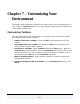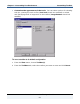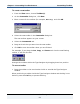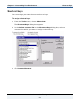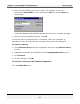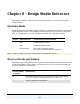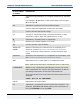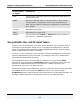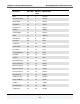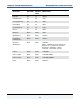Data Transformation Engine Introduction to the Design Studio
Introduction to the Design Studio
61
Chapter 7 - Customizing Your
Environment
The Design Studio application toolbars and shortcut keys can be customized to fit
your needs. The Options dialog box in each designer application also enables you
to set default preferences.
Customizing Toolbars
You can customize the standard toolbar or create your own. You can also delete
and rearrange tools within a toolbar.
♦ Delete a tool from a toolbar. Press the Alt key and drag the tool off the
toolbar.
♦ Rearrange tools on a toolbar. Hold down the Alt key and drag any tool,
placing it in the toolbar where desired.
♦ Add tools to a toolbar. Select Toolbar(s) from the View menu. When the
Customize dialog box appears, click the Commands tab, drag the tools to the
toolbar as desired. You can also delete and rearrange tools; however, you do
not need to use the Alt key in the Customize dialog box.
♦ Make a floating toolbar. Drag a toolbar and place it inside or outside the
Type Designer window.
♦ Cancel all changes made to a toolbar. In the Customize dialog box, click
Reset.