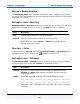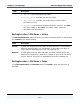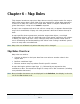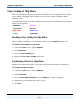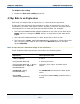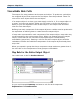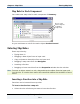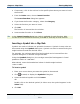Data Transformation Engine Map Designer Reference Guide
Chapter 6 - Map Rules Entering Map Rules
Map Designer Reference Guide
110
2 If necessary, click in the rule bar in the specific place where you want to insert
the function.
3 From the Rules menu, choose Insert Function.
The Insert Function dialog box appears.
4 If you know the function category, select the Category.
5 Select the function you want to insert.
6 Click OK.
The function is inserted into the rule bar.
7 Insert another function or click Close.
Tip In the Insert Function dialog box, Help is available for each function. With
current focus on the desired function, press F1 to view help on that function.
Inserting a Symbol into a Map Rule
Symbols are used to indicate non-printable characters. Symbols in map rules can
be entered using the Symbols dialog box. Symbols can also be entered using the
angle brackets around the decimal value.
For example, the carriage return/line feed symbols can be inserted from the
symbols dialog box or entered in angle brackets.
Using the Symbols dialog box, the carriage return/line feed appears in literal
quotation marks as "<CR><LF>".
Alternatively, enter the hexadecimal values in double angle brackets
<<0D>><<0A>>.
To insert a symbol
1 Place your cursor where you want the symbol to be entered.
2 Click (browse) to display the Symbols dialog box.
3 Select the desired symbol and click Insert.
OR
Double-click on the desired symbol (in either case, the symbol appears in the
Value field).
4 Click OK.