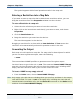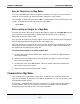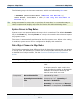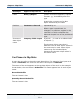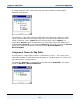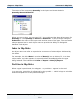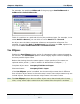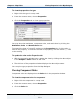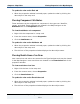Data Transformation Engine Map Designer Reference Guide
Chapter 6 - Map Rules Entering Map Rules
Map Designer Reference Guide
111
The symbol appears within literal quotation marks in the map rule.
Entering a Restriction into a Map Rule
If you want to enter a map rule that includes those restriction values, you can
drag the restrictions from the Properties window into the rule bar.
To enter a Restriction in a map rule
1 Select the rule cell where you want to insert the restriction.
2 Right-click on the item whose restriction(s) you want to enter, and choose
Properties.
3 Click the Restrictions tab.
4 Drag the restriction you want into the rule bar.
The restriction appears in the rule bar.
Dragging a restriction for an item with an Item Subclass of Text causes the
restriction to be automatically enclosed in quotation marks in the rule.
Generating No Output
Each map rule cell requires a map rule. For map rules for data objects for which
you do not want to generate output, enter the following:
= NONE
The reserved word NONE specifies to generate none of the given output.
You don’t have to type in the rule = NONE. The command Insert NONE if Empty
puts this rule into the empty rule cells on the active output card, including those
empty cells that cannot be seen by the current view of the card.
To insert = NONE in every empty rule cell
1 From the Rules menu, choose Insert NONE if Empty.
Note Only empty rule cells that are showing when you scroll up and down in the output
card will be filled. To enter = NONE in all empty cells, including the ones that are
nested beneath unavailable cells, use the Show All command on the Rules menu
and then choose Insert NONE if Empty.