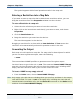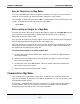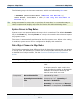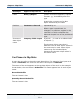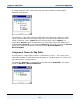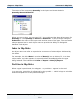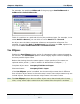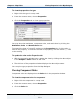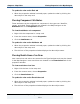Data Transformation Engine Map Designer Reference Guide
Chapter 6 - Map Rules Viewing Properties in the Map Designer
Map Designer Reference Guide
119
To view the properties of a type
1 Right-click the type in a map card.
2 From the context menu, choose Properties.
3 Click the Properties tab to view type properties.
You may also view attributes, component rules, and restrictions by clicking the
Attributes, Rule, and Restrictions tabs.
To expand the view of a specific setting on the Properties tab, click the plus
(+)
next to the property. To contract the view of a property, click the minus (–) next
to the setting.
To update the view on the Properties tab
1 With the properties window open, update the view by clicking the data object
in the Output or Rule column of the card.
2 The title bar of the properties window displays the data object name.
You can print type properties from the Map Designer.
Viewing Component Rules
Component rules are displayed on the Rule tab in the properties window.
To view the component rule of a component
1 Right-click the component in a map card.
2 From the context menu, choose Properties.
3 Click the Rule tab.