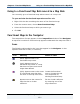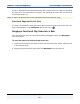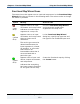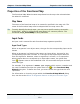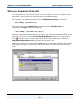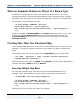Data Transformation Engine Map Designer Reference Guide
Chapter 8 - Functional Map Basics Going to a Functional Map Referenced in a Map Rule
Map Designer Reference Guide
151
Going to a Functional Map Referenced in a Map Rule
You can easily go to a functional map whose name is in a map rule.
To open and view the functional map referenced in a rule
1 Right-click the rule containing the name of the functional map.
2 From the context menu, choose Goto Functional Map.
3 Select the functional map to which you want to go.
4 Click OK.
Functional Maps in the Navigator
The composition of maps appears in the Composition window of the Navigator.
A map that is used as a functional map appears underneath the map that calls it.
Icons
The following table explains the icons that appear in the Navigator. It also
explains the action to take, if necessary.
Icon Meaning Action to Take
(blue) Appears next to an
executable map name.
(gray) Appears next to a
functional map name or a map
that does not have source and
target data defined.
(pink) Appears next to the name
of a functional map that does
not exist in the map source file.
Create the functional
map or change the rule
so it references an
existing functional map.
Appears next to the name of a
map that has a circular
reference.
Fix the circular reference
by removing one of the
map references.