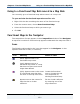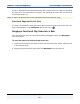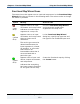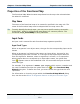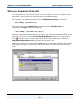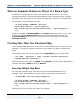Data Transformation Engine Map Designer Reference Guide
Chapter 9 - Functional Map Wizard Using the Functional Map Wizard
Map Designer Reference Guide
155
Functional Map Wizard Icons
The status icons that appear next to card and map names in the Functional Map
Wizard dialog box are shown in the following table. The action to take to change
the status is provided.
Symbol Meaning Action to Take
(gray
face)
Appears next to an input
card name and a map name.
Indicates an invalid input
argument in a map rule.
Close the Functional Map Wizard
and change the invalid input
argument in the map rule.
(yellow
face)
Appears next to an input
card name and a map name
when an input card is
undefined.
The card’s type cannot be
determined because the
input argument is a literal,
an operator, or a function
that results in an
intermediate value that is
not associated with a
particular type.
In the Functional Map Wizard
dialog box, specify the type tree and
the type for the undefined input card.
(green
face)
Appears next to input card
names, output card names,
and map names.
Indicates that everything
has been properly specified
for the given card or map.
Create the functional map by clicking
the Create button.