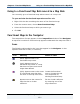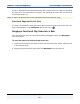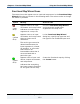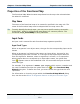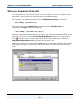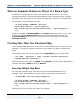Data Transformation Engine Map Designer Reference Guide
Chapter 9 - Functional Map Wizard Editing Card Definitions in the Functional Map Wizard
Map Designer Reference Guide
158
Editing Card Definitions in the Functional Map Wizard
You can edit card definitions in the Functional Map Wizard dialog box. It is a good
idea to assign meaningful names to the cards.
Note It is not a good idea to change the type of a card that the wizard has created.
After all, the wizard chooses the correct types, based on the map rule. However,
there are cases in which it is necessary to choose the type of an undefined card.
To edit card definitions in the Functional Map Wizard
1 Select the card In the Functional Map Wizard dialog box and click Edit.
The Card Attributes dialog box appears.
2 Make appropriate changes.
The Card Name, Tree, and Name may be entered, or click
(browse) and
navigate to select the desired type Tree or type Name.
3 Click OK.
Resetting the Functional Map Wizard
If you edit any settings in the Functional Map Wizard for a card in the Functional
Map Wizard dialog box, you can return to the original settings.
To reset the Functional Map Wizard
1 Select the map or card to be reset.
2 Click the Reset button.
The Card Name, Tree, and Name settings are restored.
Undefined Card and Maps
If an input type is undefined, you must supply the necessary information. The
yellow face icon (
) appears next to undefined cards and maps.
To determine missing or undefined information
1 Select the card next to the yellow face icon ( ).
2 Click the Info button.
The information on the selected card and type is provided.