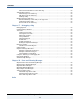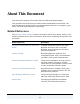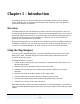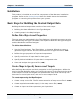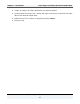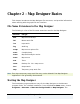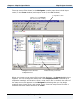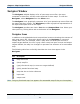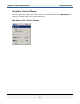Data Transformation Engine Map Designer Reference Guide
Chapter 2 - Map Designer Basics Navigator Window
Map Designer Reference Guide
19
Navigator Window
The Navigator window displays a list of open map source files, the maps
contained in those files, and the cards contained in those maps. To view the
Navigator, select Navigator from the View menu.
The Navigator icons graphically represent all of your opened map source files and
the maps that they contain. The Navigator provides a graphical representation of
the input and output cards in the maps.
The Navigator provides two views: List view and Composition view. Select your
view option by clicking either tab at the bottom of the Navigator.
Navigator Icons
In addition to the alphabetical and compositional structure showing the contents of
each map source file, information about entries in the Navigator is conveyed
visually with icons. For example, when a map does not have input sources or
output targets defined, the icon is gray. After a map has input sources and output
targets defined, the map icon changes to represent the existence of an executable
map.
The following table lists and briefly describes the icons that appear in the
Navigator.
Icon Description
map source file
(blue) map file
(gray) functional map (no source or target defined)
(pink) pseudo functional map
map that has a circular reference
input card
output card
Note The gray functional map icon appears for executable maps if they are incomplete.