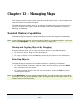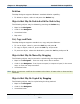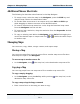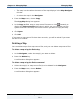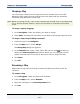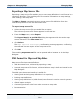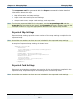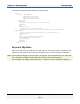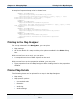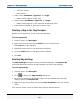Data Transformation Engine Map Designer Reference Guide
Chapter 12 - Managing Maps Managing Maps
Map Designer Reference Guide
194
! The map is active when the name of the map displays in the Map Designer
title bar.
! Or select the map in the Navigator.
2 From the Map menu, choose Copy.
The Copy Map dialog box appears.
3 In the Copy to field, enter a map source file name or click (browse) to
display the Select map file dialog box in which you can navigate your file
system and select the map source file to which you want to copy the map.
4 Click Open.
5 Click OK.
If you enter a map source file that does not exist, you will be asked if you want
the file to be created.
Deleting a Map
You can delete maps from map source files, and you can delete map source files.
To delete a map using the Delete key
1 In the Navigator, select the map(s) you want to delete.
2 Press the Delete key.
A confirmation dialog box appears.
To delete a map using the Delete command
1 Select the map(s) or map source file(s) to be deleted in the Navigator.
2 From the Map menu, choose Delete.
A confirmation dialog box appears.