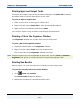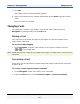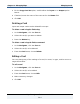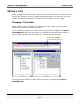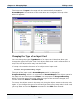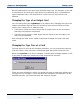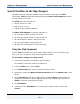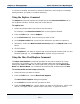Data Transformation Engine Map Designer Reference Guide
Chapter 12 - Managing Maps Printed Map Details
Map Designer Reference Guide
201
Printing Input and Output Cards
The input and output cards can be printed as displayed. The Show All command
should be used to print all data objects on the card.
To print an input or output card
1 Place current focus on the input or output card.
2 Right-click and choose Show All to show all nested data objects.
3 Right-click the card title bar and choose Print.
You can also export a map to obtain card settings documentation.
Printing a Tab in the Organizer Window
The Organizer window has six tabs. Each tab can be printed.
To print a tab in the organizer window
1 Display the desired tab in the Organizer window.
2 Right-click and choose Print from the context menu.
The current tab on the Organizer window is printed.
Note The print options are not configurable at print time. Use the Tools > Options >
Organizer font option to control the font of the printed organizer tabs.
Printing Run Results
After a map is run, you can print the run results for each output card.
To print the currently active run results window
1 Click (View run results).
The Run Results dialog box appears.
2 Enable the checkbox for the desired output card.