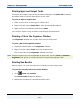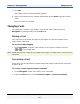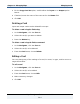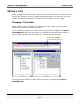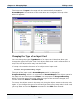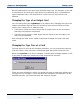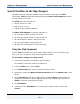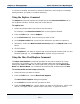Data Transformation Engine Map Designer Reference Guide
Chapter 12 - Managing Maps Managing Cards
Map Designer Reference Guide
203
Copying a Card
Cards can be copied to a different map source file or to the same map source file.
You can copy a card within the same map by adjusting the new map name in the
Copy Card dialog box.
To copy a card by dragging
1 In the Navigator, press the Ctrl key while you drag the card name(s) to the
input or output card icon (
or ) in the target map.
To copy a card using the Copy command
1 In the Navigator, click the List tab.
2 Select the card to be copied.
3 From the Card menu, choose Copy.
The Copy Card dialog box appears.
4 Enter the target map source file name in the File field or click (browse) to
display the Select map file dialog box in which you can navigate your file
system and select the source file to which you want to copy the map.
5 Click Open.
6 In the Map field, enter the name of the map to which you want to copy the
selected card or select it from the list.