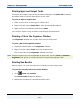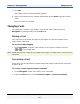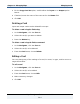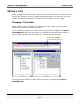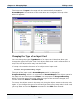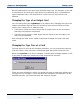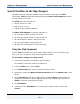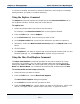Data Transformation Engine Map Designer Reference Guide
Chapter 12 - Managing Maps Search Facilities in the Map Designer
Map Designer Reference Guide
210
If a match is located, the match is selected. Otherwise, there may be a message
asking whether you want to continue searching.
Using the Replace Command
The Replace command replaces the found text in the Unresolved Rules tab in
the organizer window, and the map rule in the rule bar.
To replace text
1 Select the window where you want to do the search.
For example, the Unresolved Rules tab in the organizer window.
2 From the Edit menu, choose Replace.
3 In the Find what field, enter the text you want to find.
4 In the Replace with field, enter the text with which you want to replace it.
5 Optionally, enable the Match whole word only and/or the Match case check
boxes.
6 Click Find Next.
7 Click Replace if you want to replace that occurrence and continue until you are
finished replacing. Or, click Replace All to replace every occurrence.
Using the More Find/Replace Command
The More Find/Replace command operates on the entire contents of a map
source file. For example, you can search through cards and replace filenames
ending with .txt with .dat. You could replace all card types named Record Set
Data with Record Data. You could find card names that include the word Test.
To find text within an entire map source file
1 Select the map you want to search.
2 From the Edit menu, choose More Find/Replace.
The More Find/Replace dialog box appears.
3 In the Find field, enter the text you want to find.
4 From the Find within list, choose where you want to find the text - within card
names, card type names, output names, map rules, or type tree names.