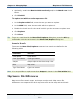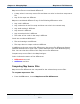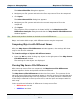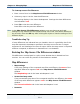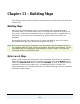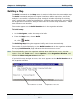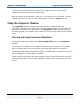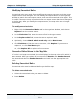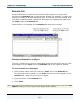Data Transformation Engine Map Designer Reference Guide
Chapter 12 - Managing Maps Map Source File Differences
Map Designer Reference Guide
213
The Select First File dialog box appears.
2 Navigate your file system and select the first map source file to be compared.
3 Click Open.
The Select Second File dialog box appears.
4 Navigate your file system and select the second map source file to be
compared.
5 Click Open.
The progress of the comparison is shown briefly in the Map Source File
Differences Analysis dialog box and then the Map Source File Differences
window appears.
Tip Resize and position window as desired to view all differences.
Maps, and cards within maps, with different names may be compared.
Comparing Objects with Different Names
After the Map Source File Differences window appears, the settings will show
only for the first file selected.
To view the settings of objects with different names
1 Press the Alt key while clicking any object in the right pane of the Map Source
File Differences window.
The settings for that object are displayed.
Viewing Map Source File Differences
After two map source files are compared, the Map Source File Differences
window appears. Resize and position window as desired.
The Map Source File Differences window has four panes. The contents of the
two map source files being compared appear in the top portion of the window and
are displayed alphabetically from top to bottom. This view presents a detailed list
of the maps contained in the map source file, and the input and output cards for
each map.
Colors provide an indication of differences in map source files.
! Differences are red.
! Additions are blue.