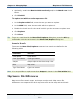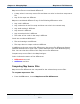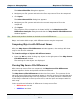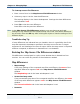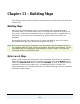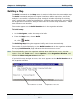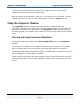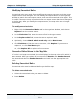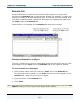Data Transformation Engine Map Designer Reference Guide
Chapter 13 - Building Maps Using the Organizer Window
Map Designer Reference Guide
219
Modifying Unresolved Rules
Unresolved rules may result from modifying the output type tree such that some
output names have changed. You can modify the output names in the organizer
window to match the new output names, and use the unresolved rules again. This
is useful if there are many unresolved rules on output names that have changed in
a similar way. After you modify the output names, the map rules are no longer
unresolved.
To modify unresolved rules
1 Right-click the Unresolved Rules tab in the organizer window, and choose
Replace from the context menu.
2 In the Find what field, enter the text to find in the type names.
3 In the Replace with field, enter the text to replace it with.
4 Optionally, choose Match whole word only and/or Match case.
5 Click Find Next to find the next occurrence; click Replace if you want to
replace it, or click Find Next again.
Or, click Replace All to replace all occurrences.
Unresolved Rules Return to the Map Rule
If a rule is no longer unresolved, the rule displays in the map rule cell in which it
was entered. After you replace all occurrences of Header with Header Record,
the unresolved rules for Header Record move back into the appropriate rule
cells.
Deleting Unresolved Rules
Unresolved rules must be deleted before you build a map.
To delete unresolved rules
1 Select the unresolved rules you want to delete.
2 Press Delete.