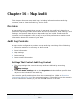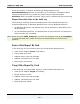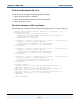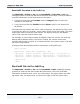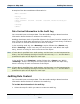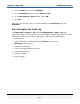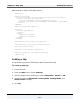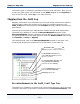Data Transformation Engine Map Designer Reference Guide
Chapter 16 - Map Audit Audit Log Contents
Map Designer Reference Guide
242
Viewing the Audit Log
If you have configured your map settings to include an audit log, you can view the
audit log results from the Organizer window.
To view the audit log
1 After the audit is configured in the map settings and the map is executed,
select the map in the Navigator.
2 From the Map menu, choose Organizer.
3 Click the Audit Log tab.
If the value of the AuditLocation map setting is File, the audit log file can also
be viewed with a text editor. The file, mapname.log, is output to the map
directory.
Note If the value of the AuditLocation > Filename is Unique, the audit log cannot be
viewed from the Organizer window.
Execution Summary in the Audit Log
The MapAudit > Switch = On and the SummaryAudit > Execution = On map
settings produce an audit log with execution summary information. The
ExecutionSummary element of the audit log provides performance data for the
map as a whole.
Execution summary information includes:
♦ Map status information ♦ Compiled map name
♦ Map return code ♦ Number of input objects found
♦ Elapsed execution time ♦ Number of output objects built
♦ Burst restart count ♦ Source data report by card
♦ Map return code message ♦ Target data report by card
♦ Work area information by card
Note The format of the elapsed time is presented differently on Windows platforms than
on non-Windows platforms.