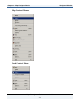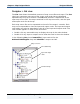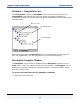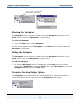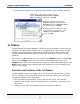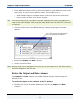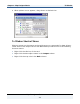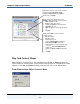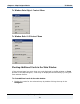Data Transformation Engine Map Designer Reference Guide
Chapter 2 - Map Designer Basics From Window
Map Designer Reference Guide
25
To dock or float the Navigator window
1 Right-click on the Navigator’s top border.
2 From the context menu, select Allow Docking.
If a check mark is displayed next to the Allow Docking option in the context
menu, the Navigator window can be docked.
After selecting Allow Docking, you can toggle between a docked window and
a floating window by double-clicking the top border of the Navigator.
3 Double-click in the gray area beneath the title bar so that the Navigator is
again docked.
From Window
The From window of the Map Designer represents the input data or the data from
which you are mapping. The From window contains none or more map cards. Map
cards in the From window of the Map Designer represent source data and are
called map input cards. The From window contains an input card for each data
object from which you are mapping.
The cards in the From window display the composition of the data defined in the
Type Designer.
Functions and Features of the From Window
♦ Edit the input card by double- clicking the title bar of the card (not the
window). The title bar of the card displays the card number, card name, and
type name.
♦ Copy an object name from an input card in the From window to an output card
in the To window by dragging the object to the rule cell on the To window.
♦ Insert an object name in a map rule by dragging it from the From window to
the rule bar.
♦ For maps with more than one input card, you can float additional cards in the
main window to view more than one card at a time.