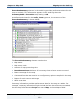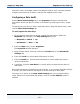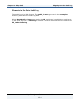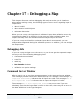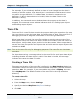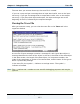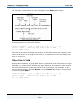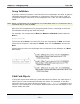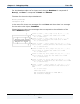Data Transformation Engine Map Designer Reference Guide
Chapter 16 - Map Audit Mapping from the Audit Log
Map Designer Reference Guide
252
Summary source and target reports the adapter used for each, the total number
of bytes processed over all bursts, and the final adapter return code.
Configuring a Data Audit
Use the Data Audit Settings tab in the Organizer window to specify what
information about the data to include in the audit log. Audit logs are for a single
map.
To specify that you want to audit a particular object, drag that object from a card
into the Data Audit Settings tab.
To audit a particular data object
1 For the specific map with cards that contain the data object, define the
MapAudit map settings in the Map Settings dialog box:
♦ MapAudit > Switch = On
♦ BurstAudit > Data = On
2 From the Map menu, choose Organizer.
The Organizer window appears.
3 Drag the data object from the card into the Audit field on the Data Audit
Settings tab.
4 From the Track list, choose what information to track.
5 From the Detail list, choose what information to report about the object’s
nested components.
6 If possible, from the Item Data list, specify when to show the item data of
that object.
Data audit settings are compiled into the map file. If you change the audit settings
in a map, you must build the map again for those settings to take effect.
The name of an object in the Data Audit Settings tab is the complete object
name. Names are not entered with ellipses, even if the Use Ellipses option is
enabled.