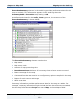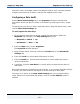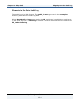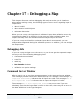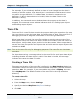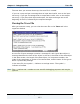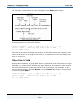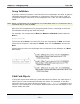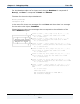Data Transformation Engine Map Designer Reference Guide
Chapter 17 - Debugging a Map Trace File
Map Designer Reference Guide
256
For example, if you mistakenly defined an item to be an integer but the data is
actually a decimal number, that data object is considered invalid because it does
not match its type definition. To validate data, the data is compared to its
definition. If data is determined to be invalid, either the data is bad or the
definition is wrong.
In addition, the command server window shows the progress as the data is
mapped. The command server window indicates when it is finding input objects
and building output objects.
Trace File
The trace file is a text file that records the progress during the execution of a map.
You can choose to trace the input data, the output data or both. The trace file is a
debugging aid used to diagnose invalid data or incorrect type definitions.
When input data is traced, the trace file provides a step-by-step account of the
data objects found, the reason the data is found to be invalid, sizes and counts of
data objects, and the data object position in the data stream. When output data is
traced, the trace file specifies the objects that are built and the output objects that
evaluate to NONE.
Note Turn on the trace file only for debugging purposes. The trace file can slow down
execution.
For input data tracing, a message exists in the trace file for each input data object
indicating whether the data object is valid. If the data is invalid, the message
indicates the reason the data is invalid.
Creating a Trace File
The name and location of the trace file is defined in the Map Settings dialog box.
The default name of the trace file is the executable map name, plus the file name
extension .mtr. For example, if your executable map name is MyMap, the trace
file is MyMap.mtr. The default location of the trace file is the map execution
directory.
To create a trace file
1 Select the map.
2 From the Map menu, choose Settings.
3 Specify the desired MapTrace MapTrace Settings.
4 Click OK.