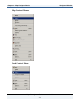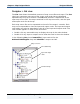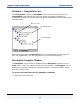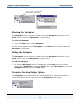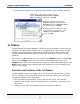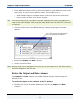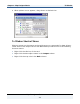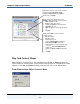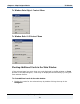Data Transformation Engine Map Designer Reference Guide
Chapter 2 - Map Designer Basics To Window
Map Designer Reference Guide
26
♦ Access shortcut menus by clicking the areas shown in the following example:
Right-click the card title bar to view the context
menu to: Edit, Delete, Copy, Convert to Output,
Find
a type,
Print
this input card, or get
Help
.
Right-
c
lick anywhere outside of the card
area to view the context menu to create
a
New
input card,
Reorder
the input
cards or get Help.
Right-click a data object to view type
Properties, Copy the data object name,
Show All data objects, Open Type Tree in
the Type Designer, or get
Help
.
To Window
The To window of the Map Designer represents the output data to which you are
mapping. The To window contains one or more map cards. Map cards in the To
window of the Map Designer represent target data and are called output cards.
The To window contains an output card for each data object to which you are
mapping.
The cards in the To window have two columns: the Output column and the Rule
column. The Output column lists the name of each output data object. The
Output column shows the compositional hierarchy of the output data objects. The
Rule column contains the mapping rules that provide the logic for building each
object in the output.
Functions and Features of the To Window
The To window contains the output cards that contain the data objects to which
you are mapping. The following functions and features enable you to access the
commands relevant to the To window.
♦ Edit an output card by double- clicking the title bar of the card (not the
window). The title bar of the card displays the card number, card name, and
type name.
♦ Insert an object name by dragging it from a card to the rule bar.