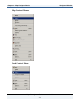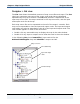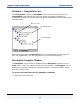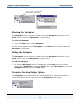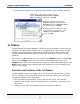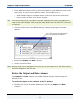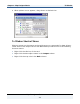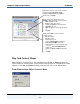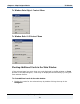Data Transformation Engine Map Designer Reference Guide
Chapter 2 - Map Designer Basics To Window
Map Designer Reference Guide
27
♦ Float additional output cards in the main window to view different parts of the
same card, or two or three different cards. This enables you to:
! View multiple input or multiple output cards of a map at the same time.
! Drag a map rule from one card to another.
Tip To map an object from card #1 to card #2, display both cards by dragging one
card to the main window. Then drag the data object from card #1 into a rule cell
of card #2.
♦ Find the active field in the To window by viewing the grayed crosshatch
pattern.
Cross hatch pattern visually identifies
the active field in the
To
window
♦ Resize the Output and Rule columns.
♦ Access shortcut menus
Note Objects may not be dragged to the rule cell on the output card. The data objects
must be dragged to the rule bar.
Resize the Output and Rule columns
The Output and Rule columns on the To window may be resized using the
splitter cursor.
To resize the output or rule columns in the To window
1 Position the cursor as shown between the top of the Output and Rule
columns.