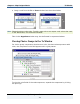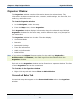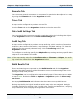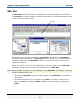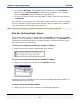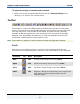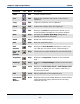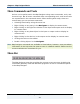Data Transformation Engine Map Designer Reference Guide
Chapter 2 - Map Designer Basics Rule Bar
Map Designer Reference Guide
35
♦ To move the Rule Bar, first disable docking (right-click on the Rule Bar
border and click Allow Docking to remove the checkmark.) You can then
move the Rule Bar window anywhere on the desk top.
♦ To enter the object name of any data object, drag it from the map card into
the Rule Bar.
You can type in extra spaces in a map rule to make it easier to read. Line feeds
are not required, but may improve the way the rules are displayed. In addition,
you can create a new line where you want one.
Note Text literals enclosed in quotation marks may not contain new lines.
Rule Bar Docking Display Option
The rule bar can be shown or hidden with the Rule Bar command on the View
menu or from the rule bar’s context menu (as shown below). The Rule Bar can be
presented as a docked window or a floating window. Choose the display option
from the rule bar’s context menu.
To access the context menu when the rule bar is docked
1 Right-click on the rule bar’s side border when docked.
To access the context menu when the rule bar is floating
1 Right-click beneath the title bar of the Rule Bar window.
The rule bar can be docked at the top of the Map Designer window (default), or
undocked and moved around.
To dock or float the Rule Bar window
1 Right-click on the rule bar as shown in the following example: