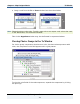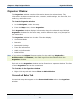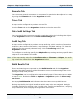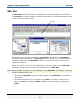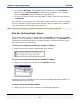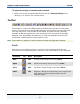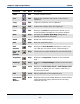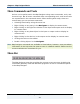Data Transformation Engine Map Designer Reference Guide
Chapter 2 - Map Designer Basics Movable Windows
Map Designer Reference Guide
36
2 From the context menu, select Allow Docking.
If a check mark is displayed next to the Allow Docking command on the
context menu, the rule bar can be docked.
3 After selecting Allow Docking, you can toggle between a docked rule bar and
a floating window by double-clicking the top border of the rule bar.
4 Double-click the title bar of the rule bar so that the rule bar is again docked.
Showing and Hiding the Rule Bar
The rule bar can be shown or hidden with the Rule Bar command on the View
menu or from the rule bar’s context menu.
To show or hide the Rule bar
1 From the View menu, select Rule Bar.
A check mark appears next to Rule Bar in the View menu indicating if the
Rule Bar is displayed.
2 To hide the rule bar when it is displayed, select Hide from the context menu of
the rule bar. Or, from the View menu, select Rule Bar and clear the Rule Bar
selection from the View menu.
Movable Windows
Windows within the Map Designer can be docked, or undocked and moved to other
locations. You can move the Navigator, the Rule Bar, the properties window,
any floated tab on the Organizer window, and toolbars. For example, you can
float the Rule Bar and move it around.