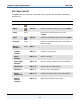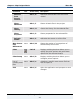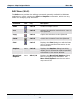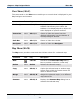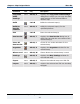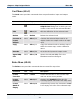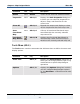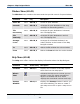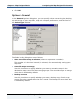Data Transformation Engine Map Designer Reference Guide
Chapter 2 - Map Designer Basics Configuring the Map Designer Environment
Map Designer Reference Guide
49
Mercator on
the Web >
Mercator
Home Page
none Alt+H, M,
H
Launches your internet browser and
displays the Mercator home page
(http://www.mercator.com/)
Mercator on
the Web >
Customer
Care
none Alt+H, M, C Launches your internet browser and
displays the Mercator Customer Care page
About Map
Designer
none Alt+H, A Displays application-specific information
Configuring the Map Designer Environment
Much of the Map Designer environment can be configured to accommodate your
preferences in your working environment. For example, you can specify various
user interface options (for example, font, line appearance, dialog display), select
the tools to display, change the look of the tools on the toolbar, and assign
shortcut keys. The Map Designer options in the Options dailog box allow you to
customize the environment.
Options Dialog Box for Customization
The Map Designer environment can be configured to accommodate your
preferences in your working environment. Default settings can be defined for
confirmations, fonts, windows, and so on.
Tools > Options
From the Options dialog box, you can select and configure various Map Designer
environment options.
To customize your environment
1 From the Tools menu, choose Options.
The Options dialog box appears.
2 Select the area of the Map Designer to be customized.
The specific dialog box associated with the selection appears.
3 Set the specific options displayed according to your preferences and needs.